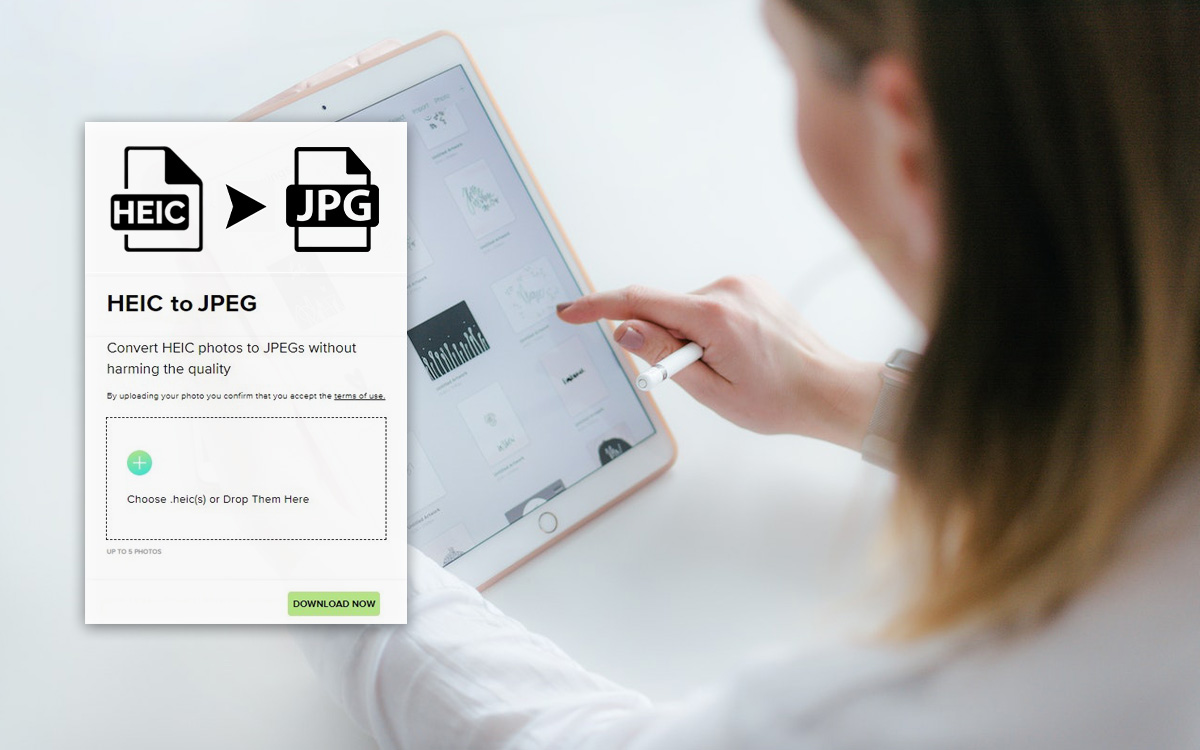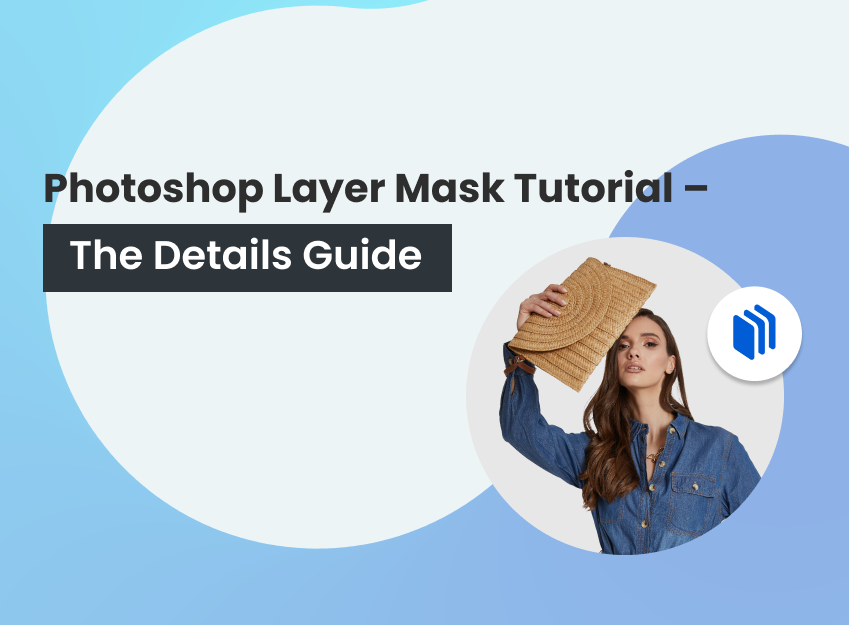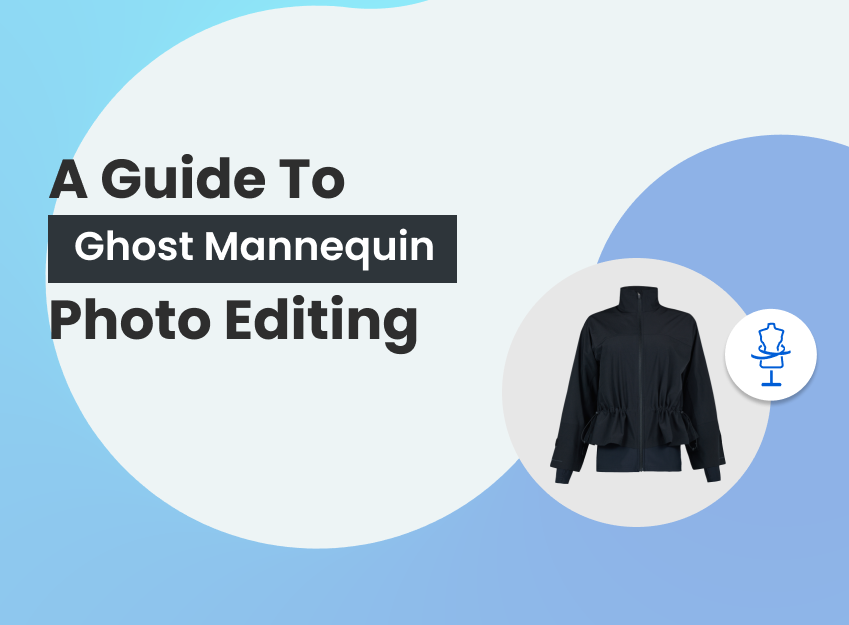What is a heic photo? How to convert a heic file to a jpg? You may ask these questions yourself but can’t find the proper answer.
Well. This article is about HEIC photos and .heic file format, where you will get the proper answers to the relevant questions on this topic, including HEIC photo’s history, usage, and advantages and disadvantages. Finally, you will get detailed information on how to convert HEIC photos to JPG on your iPhones, Windows, Mac, and the Web.
So, no more talking; let’s dive right in.
What is HEIC photos?
HEIC photos are types of High-Efficiency Container images that include compressed data and metadata like photoshoot location, date, and more. This photo typically provides better results representing the source and maintaining resolution than those saved in JEPG format.
When you capture photoshoots on your iPhone or iPad, the photos, in the case of dual cameras and live images – save as HEIC files.
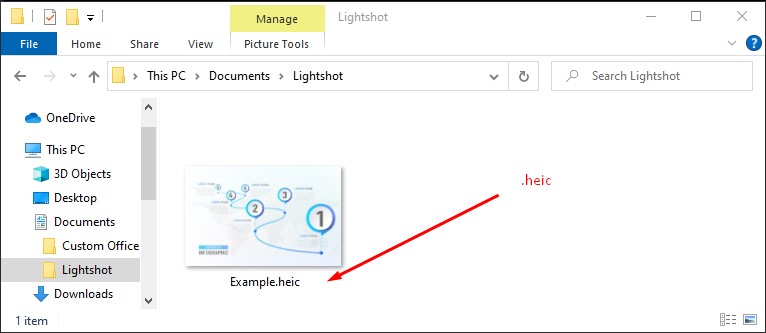
What is the .heic file format?
A HEIC file format includes one or more photos saved in the high-efficiency image format (HEIF), a file format that is commonly used to store images on IOS devices such as iPhones, IPad, or macOS. This HEIF-based file format uses the HEVC standard to achieve compact file size, maintaining image quality.
Moreover, the .heic file format is an updated version of the High-Efficiency Image Format (HEIF) typically used by Apple across its mobile devices. Apple uses this file format that stores photos in higher quality than JEPG.
The HEIC files basically use the .heic or .heics extension according to the number of images inside. Also, it includes relevant metadata describing photo size, resolution, location, and more.
What is the HEIC photo format used for?
The HEIC photo format contains high-quality images and space-saving capabilities, which upgrade them to be used for numerous purposes, including personal and professional. Here are some uses for HEIC photo format.
Photoshoots
The HEIC photo format has vast usage in photoshoot purposes because of its impressive resolution and high efficiency. Everyone likes this photo format, from professional photographers to amateur or non-photographers, for personal, professional, and other purposes.
Using this photo format will give you the flexibility to store many images in high-resolution– all on one device.
Action Shots Capturing
This photo format helps you store multiple images in one HEIC file, including live photos or the burst mode functionality. In this photo format, you can capture various high-quality action shots of a moving subject just with a single click.
Animation Creation
People also use HEIC photo format to create animation. Using it, you can convert HEIC files into GIFs to create moving animations from your stored sequence of images.
History of the HEIC File Format
We know that Apple adopted the HEIC file format in 2017. But the Moving Picture Experts Group (MPEG) developed the original HEVC and HEIF technologies before that time.
Before that, Apple adopted MPEG’s Advanced Audio Coding (AAC), which is standard for iTunes. Hence, In 2010 the newer iPhones began using the HEVC/H.265 video format. After that, in 2010, Apple operating systems naturally took the next step to move to HEIC files as part of the iOS11 and macOS High Sierra updates.
When switching from JPEG to HEIC, Apple developed its space-storing capabilities and maintained the increasing quality of smartphone cameras. After that, other manufacturers, like Microsoft and Canon, embraced the HEIF format.
Advantages & Disadvantages of Using HEIC files
The HEIC file format gained popularity because of its flexibility and other benefits. Also, it has a few downsides. Here are some advantages and disadvantages of using HEIC files.
Advantages of heic extension
- HEIC extension contains half the size of JPEGs and can store multiple images in one file. So, you can take lots of pictures on your device using less storage.
- HEIC files provide high-quality images despite being smaller than other image file types.
- It can support 16-bit colour for more flexible editing.
- It keeps important data about your images, such as time, location, height, and width in pixels.
- It can store your image edits to help you revert to the original at a later stage.
Disadvantages of heic extension
- HEIC files don’t have widespread usage, especially outside of the Apple ecosystem.
- Many platforms didn’t make HEIC files compatible with their software. It causes some practical issues when photographers edit or upload their images in their original form. It creates some struggle for them.
How to convert HEIC to JPG?
In the above, you learned about the HEIC file format and its history, including its benefits and drawbacks. Now you can ask how to convert heic to jpg. It’s a different method depending on devices like iPhones, windows, macs, and the Web. Here are the details for you.
Convert HEIC to JPG on iPhone
If you are an iPhone user, you may need help converting heic to jpg. Or you may search on Google how to convert heic to jpg on iPhone but can’t find it.
Well. I am showing you how to convert heic to jpg on iPhone easily. Here’s how to do it.
How to convert heic to jpg on iPhone?
- First, get the photo you want to convert.
- After that, tap the share option.
- Tap Copy Photo option.
- Open the Files app on your iPhone or iPad.
- Tap On the option “My iPhone.”
- Do a long press on an empty area and tap the Paste option.
- The photo has now been pasted and automatically converted to JPG.
- Tap the image to share it or the “Save Image” option to save it to your Photos.
Or,
Permanently Convert to JPG on iPhone
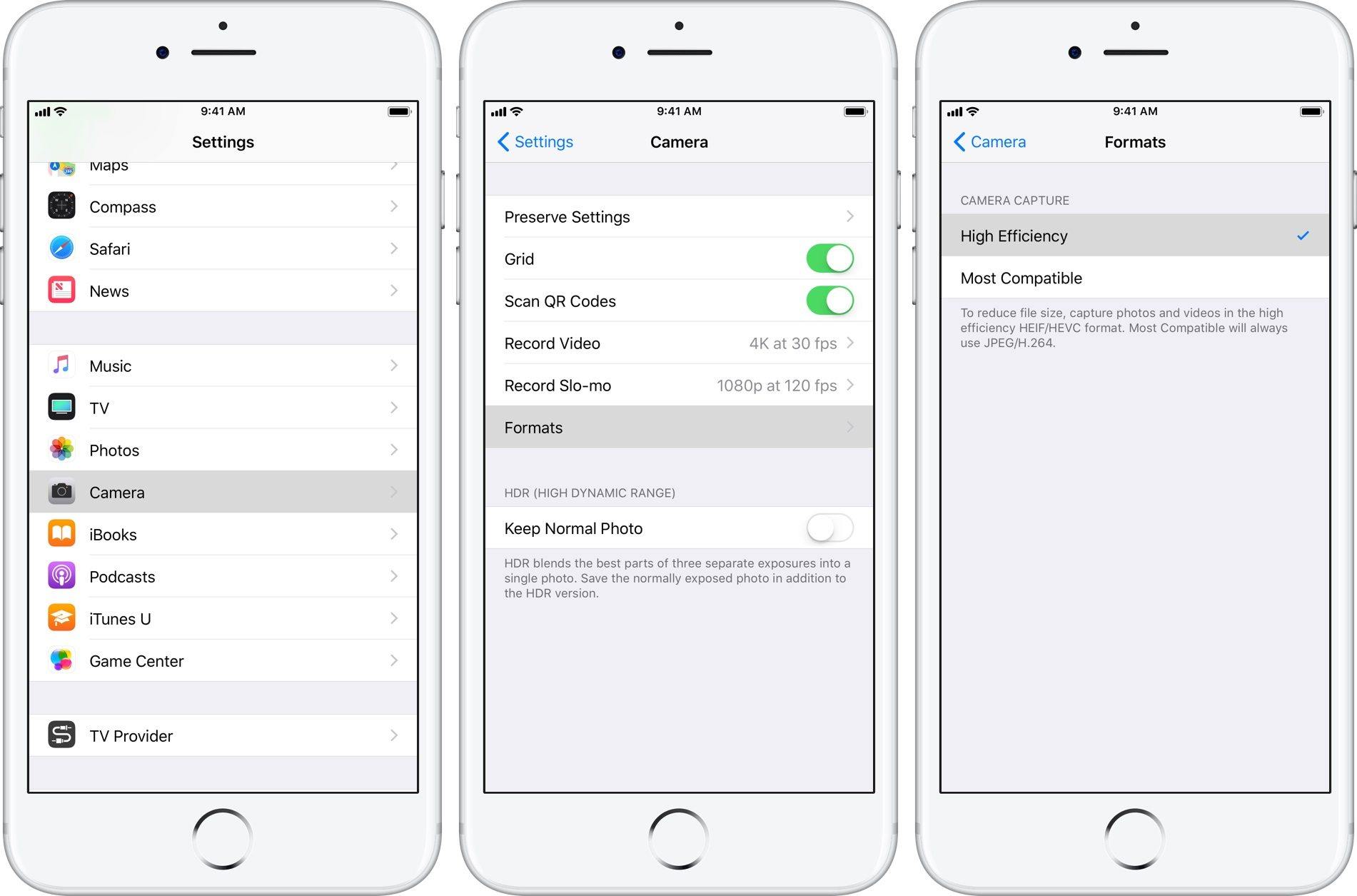
Convert HEIC to JPG on Mac
Converting heic to jpg on Mac is also easy. If you want to change heic to jpg on Mac, you can do it using the preview app. It will help you set the image in jpg format permanently. Here are some fastest and easy techniques for you.
How to convert HEIC to jpg on mac?
- First, use the Preview app to open the HEIC image.
- Second, select File from the top menu and then Export.
- Now, you see a Format drop-down menu. Use it to select JPG as the format.
- Give your new JPG photo a name, and choose where you want to save it.
- Click Save, and you’re done.

Convert HEIC to JPG on Windows
Opening a HEIC file on a windows computer is a bit tricky. To make this process easy, Microsoft brought a codec called HEIF Image Extensions. This codec allows people to open and view HEIC files on windows. But it only supports windows 10. Here are some tips for changing HEIC to JPG on windows.
How to convert HEIC to jpg on windows?
- First, open your file in the Photo app of your window.
- Go to your file on your PC and double-click on it.
- Click on Edit & Create.
- Click on Edit.
- Click on Save a Copy.
- Choose where to save your image and save it.
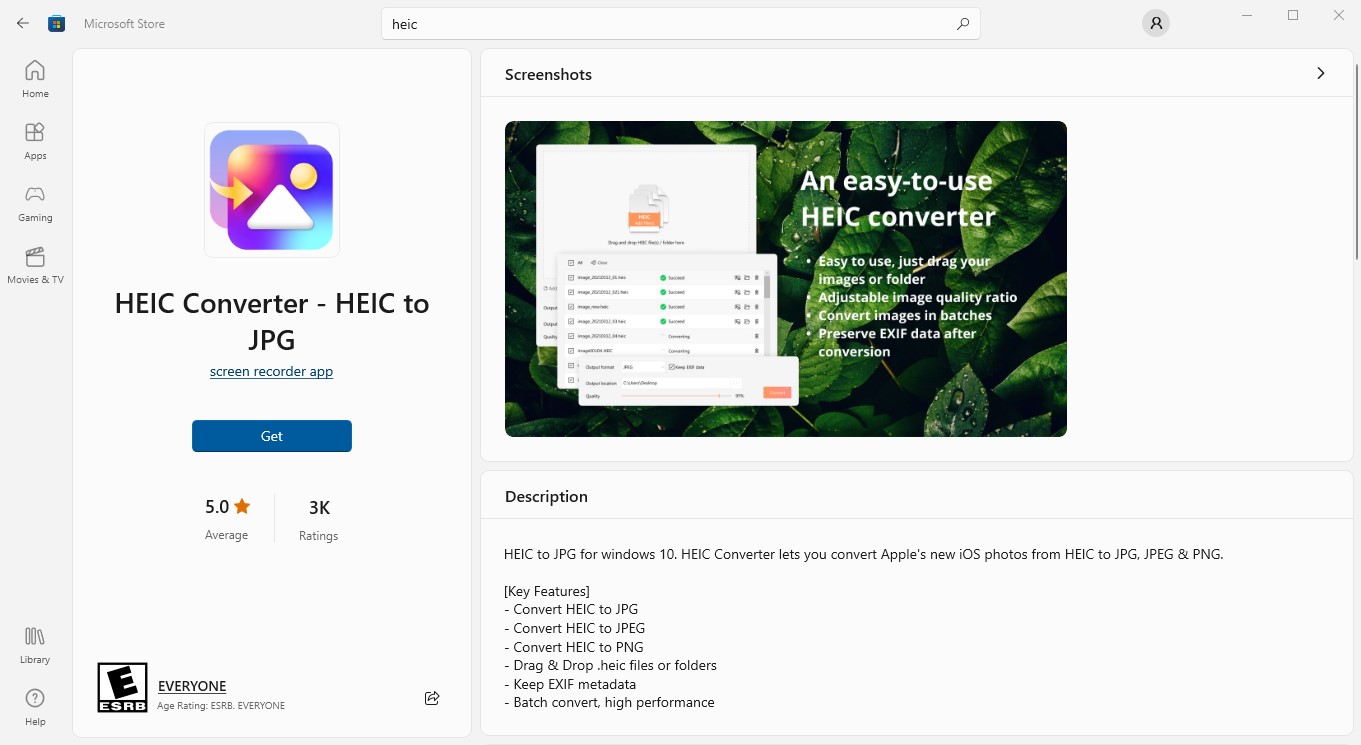
Convert HEIC Files to JPEG on the Web
If you want to convert JPE on the web, you can do that without difficulty. Several free online tools will help you change HEIC photos to JPG online. Here are some tips for you.
- How to convert HEIC files online
- Select your files to convert.
- Choose Files From my computer From my device From URL From Box From Dropbox From Google Drive From OneDrive.
- Drag & drop files.
- Convert your files to the “Convert To” option.
- Start converting. Convert Now.
- Wait a few seconds.
- Download converted files or save them to your cloud storage.
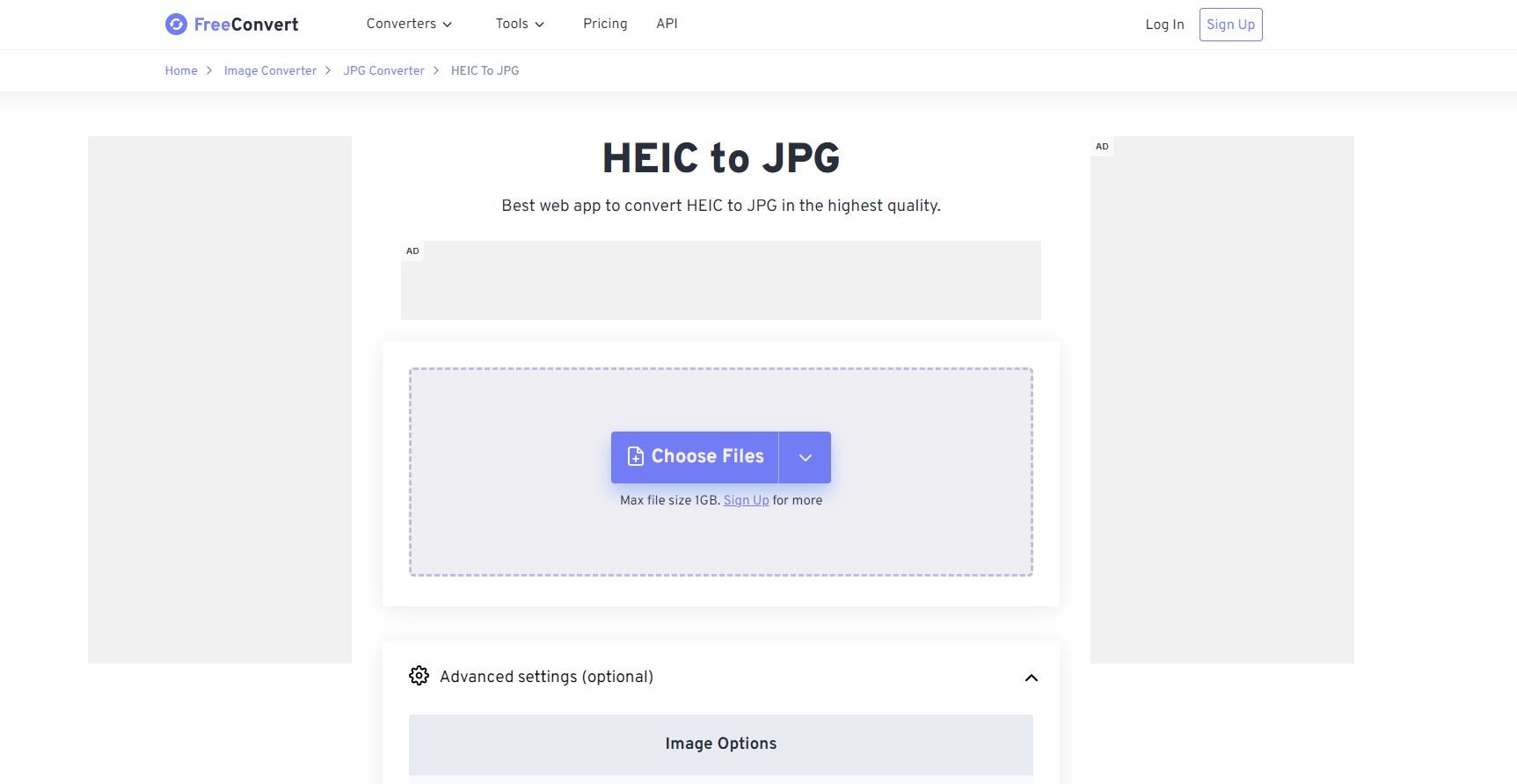
FAQs
Is HEIC better than JPG?
If you talk about image quality, data saving, and resolutions, HEIC files win out over JPEG files. Because the HEIC format can improve the quality of photos with transparency and broader dynamic range capabilities.
Should I convert HEIC to JPG or PNG?
The JPG and PNG files are more compatible and easy to use than the HEIC file format. If you convert the HEIC file to JPG or PNg, you can easily open and view your image file on every platform like android, windows, Mac, and iOS.
How to set your iPhone to stop taking HEIC photos?
If you want to set your iPhone to take photos in JPEG/JPG and to stop taking HEIC photos, do the following instructions:
- Go to Settings.
- Tap Camera.
- Tap Formats.
- Tap Most Compatible.
How do I change my iPhone heic photos to JPEG?
- To change your iPhone HEIC photos to JPEG:
- Go to file and choose the Export option.
- Go to the Format menu and select JPG as the new file format for the selected photos.
- Click the Save option to convert and save the images.
Can you convert HEIC to JPEG on iPhone?
Yes. You can easily convert HEIC to JPEG on your iPhone by simply copying the images and pasting them into your iPhone’s Files app. In this process, your device will automatically convert HEIC to JPEG.
What format are iPhone photos?
Typically, iPhone photos are automatically saved in a HEIC file instead of a JPEG (standard) file format. But you can set it to JPG by changing your settings.
What software can open HEIC on Windows?
You will find some software that can open HEIC on windows, but Adobe Lightroom is the best way to open a HEIC file and edit it on windows.
Final Word
HEIC photos are types of High-Efficiency Container images that are typically used in Apple devices like iPhones. This content gave you proficient information on the HEIC photo format and its benefits, including excellent tips on how to convert HEIC photos to JPG. Now you can easily convert your images. So, go forth and conquer.