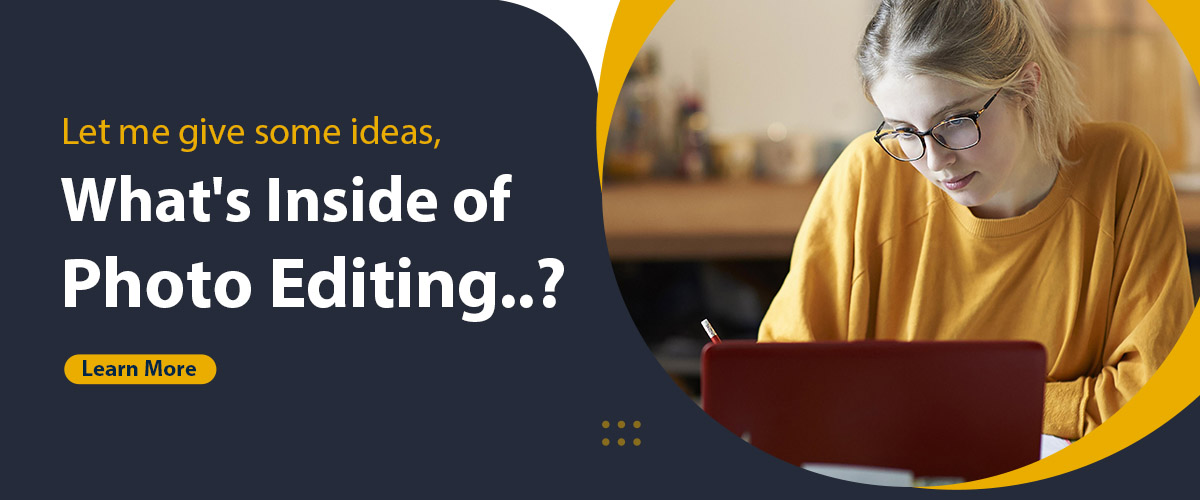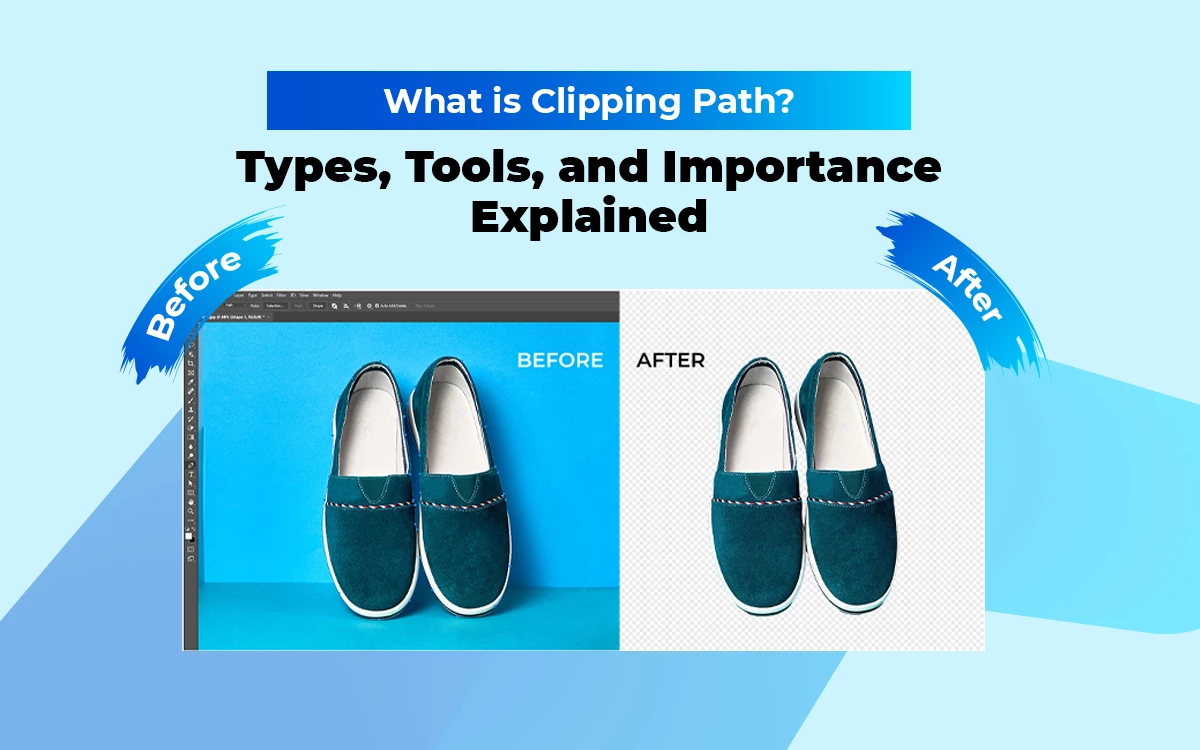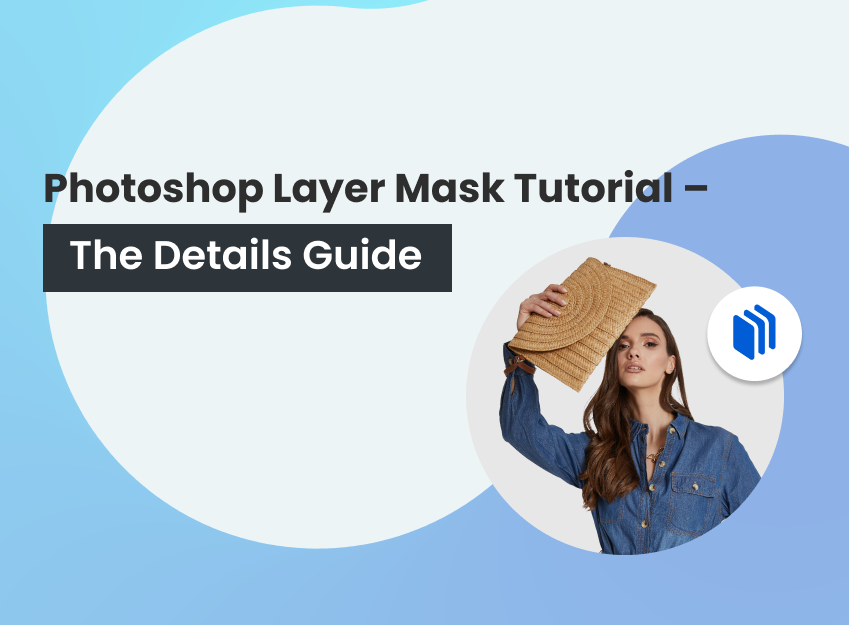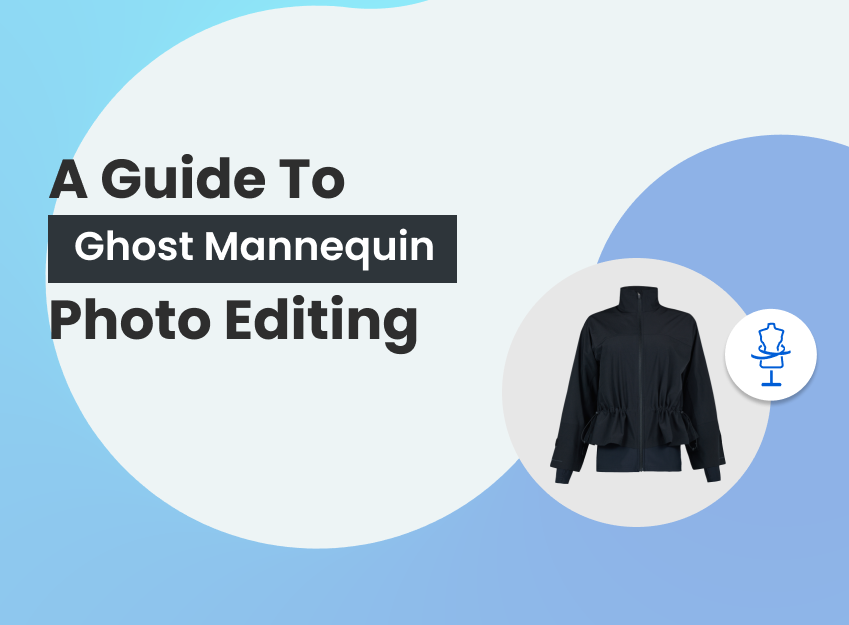The clipping path refers to the digital image cutout process made through the Adobe Photoshop Pen tool. It separates the desired object from the foundation of the image to create a clean and professional look for commercial platforms.
There are 6 types of clipping paths: simple clipping path, complex clipping path, compound clipping path, medium clipping path, super complex clipping path, and multiple clipping, depending on the subject or product type, product complexity, industry, and client requirements.
The purpose of the clipping path goes beyond isolating an object. Professional photo editors apply clipping to eliminate distraction, change and replace the background, retouch an image, enhance the product or subject in the image, and retain brand consistency. E-commerce businesses, photography studios, the fashion industry, and online marketers use clipping paths to uniform presentations and maintain brand consistency.
What you’ll learn in this article
- 1 What is a Clipping Path in Photoshop?
- 2 What are the Types of Clipping Paths?
- 3 Why is Clipping Path Important?
- 4 What are the Tools Used for Creating Clipping Paths in Photoshop?
- 5 How to Create a Clipping Path in Photoshop?
- 6 What is the Difference Between AI and Manual Clipping Paths?
- 7 Why Should You Consider Outsourcing Clipping Path Service?
What is a Clipping Path in Photoshop?
A clipping path, also called deep etching, is a digital image editing technique in Adobe Photoshop that isolates a 2D object by drawing a closed vector path with the Pen Tool in the image. Applying the clipping method removes everything outside the path and includes what remains inside.
Professional photo editors perform the clipping process with the pen tool in Photoshop. The clipping path separates parts or items, removes the background, and eliminates distractions from an image. It is mostly used in the fashion industry, e-commerce product photography, advertising agencies, and online marketers to create sharper, better-cropped images.
What are the Types of Clipping Paths?
The types of clipping paths are simple clipping path, medium clipping path, complex clipping path, compound clipping path, super complex clipping path, and multiple clipping path—categorized based on subject or product type, complexity, industry, and client requirements.
1. Simple/Basic Clipping Path
A simple clipping path is applied to objects that have simple shapes, minimal intricacy, and clear outlines. The object in the photo may have simple curves, so the clipping process needs minimum anchor points. The basic clipping path eliminates the surroundings from the photo and enhances image quality. Photos of the boxes, t-shirts, shoes, chairs, and cameras need a basic clipping path.
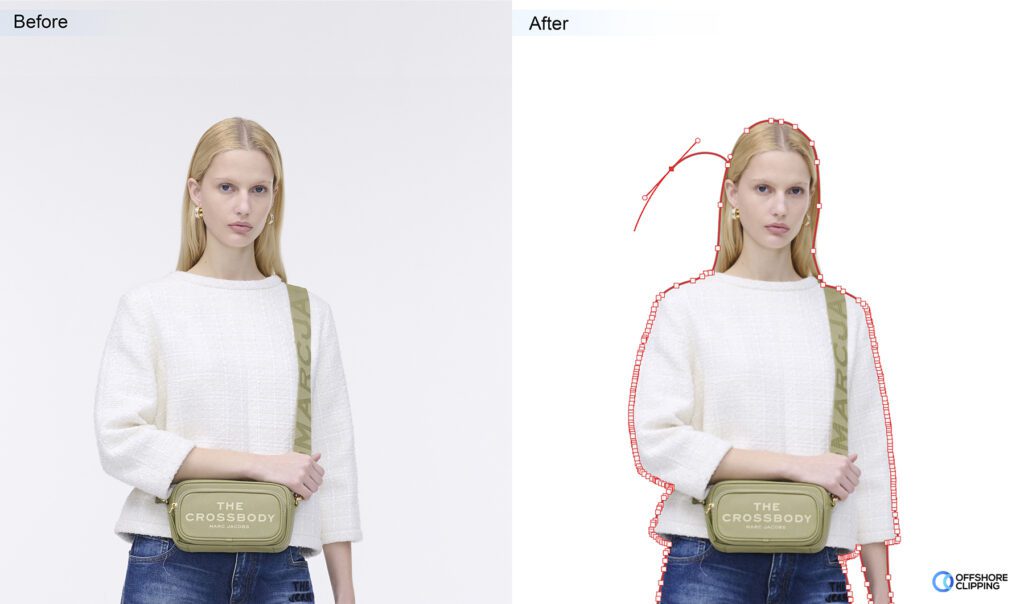
2. Complex Clipping Path
A complex clipping path is used for objects that include different shapes, multiple objects, and complex details. It is an advanced-level clipping path and needs more anchor points. Objects that require a complex clipping path are jewelry items, clothing with elaborate patterns, and complex textured objects. Complex clipping is mostly used in advertising agencies, tech industries, and ecommerce businesses to ensure visually appealing and clear images for marketing materials.
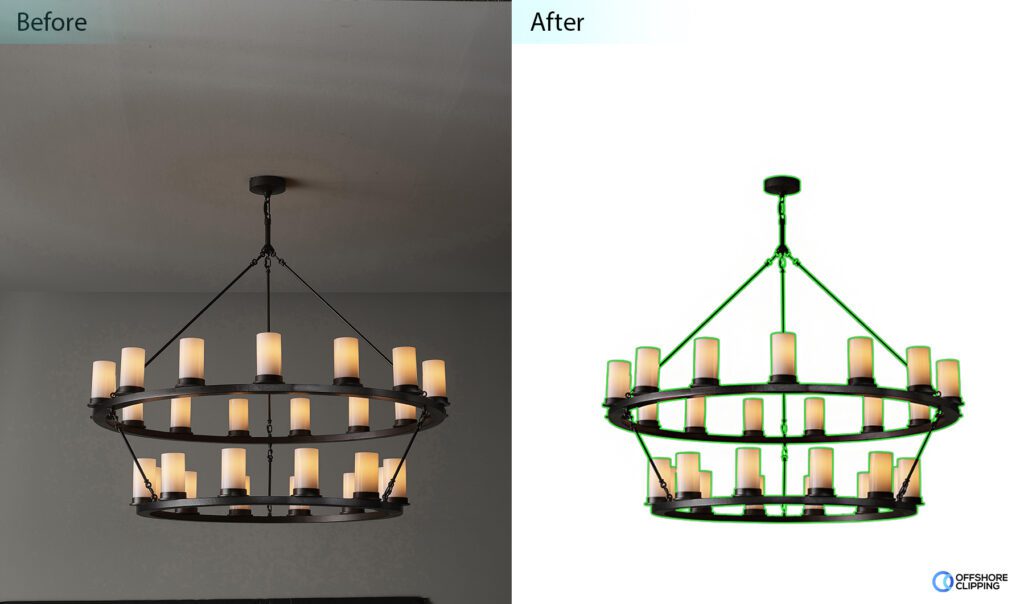
3. Compound Clipping Path
The compound clipping path process is a combination of various simple to advanced clipping techniques applied when multiple complicated shapes need to be isolated. Catalog photography is an example of a compound clipping path application. Fashion photos, apparel photos, and jewelry photos need compound clipping paths to capture details.
4. Medium Clipping Path
A medium clipping path has anchor points that are more than basic and less than complex clipping paths. It is applied to photos where objects have several designs and holes. Group shoes, group watches, bracelets, motor parts, etc are examples of medium clipping path applications.

5. Super Complex Clipping Path
A super complex clipping path is a high-level intricating clipping process that includes compound shapes, where it is difficult to keep the original shape of the object. Images that have many paths, holes, and curves or need numerous ways, bends, and openings need super complex clipping. Images that need super complex clipping paths are luxury items, chandeliers, watches, gadgets, etc.
6. Multiple Clipping Path
Multiple clipping paths are the most complicated ones that are applied to photos with multiple fillings, color levels, transform size, opacity, rotation, etc. It includes different effects and filters. GIF composite animation is an example of a multiple-clipping path application. E-commerce websites, fashion design companies, online catalogs, and magazines need multiple clippings.
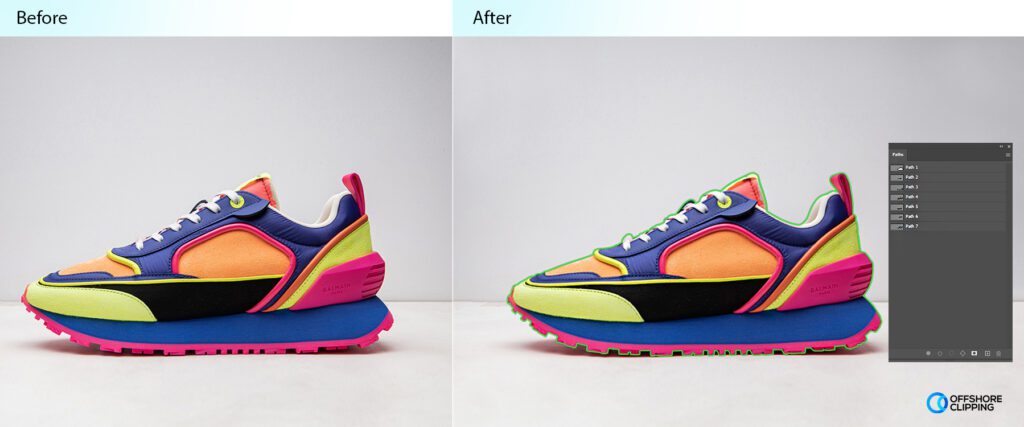
Why is Clipping Path Important?
Clipping Path is important for precise cutout creations, removing background, enhancing visual data, and eliminating distractions for the following industries.
E-commerce Businesses
E-commerce businesses benefit from clipping paths through clean product presentations. The clipping path process extracts products from the surroundings and ensures products are displayed in clean form, uniform background, pristine condition, and professional look. After publishing online, such photos maintain brand consistency, attract customers’ attention, and drive potential customers to the online stores.
Photography Studios
Studio professionals and photographers ensure high-quality photos through clipping paths. Photographers use deep etching to isolate subjects and apply digital manipulation techniques and artistic compositions. When the post-production process is completed, the images get a picture-perfect appearance. High-quality and high-resolution photos create satisfied clients that fulfill their demands.
Fashion and Fitness Industry
Fashion and beauty brand owners, healthcare companies, and fitness and well-being agencies use clipping paths to articulate their brand purpose. They hire clipping path experts to showcase their products in clean backgrounds, manipulate them digitally, and achieve a professional look for public display. Such photos capture viewers’ attention to the product and increase their trust in the brand.
Offline and Online Marketing
Advertising industries, graphic designers, online marketers, and digital marketing agencies use photo clipping to create visually compelling advertisements. They isolate models, products, or relevant items from the image and place them on any fitting digital background. The clipping path process assists them in developing intricate designs for brochures, banners, magazines, social media platforms, and websites.
What are the Tools Used for Creating Clipping Paths in Photoshop?
Tools that are used for creating clipping paths are Pen tools and supporting tools include the Magic Wand Tool, Quick Selection Tool, Alpha Channels, and Clipping Masks. The pen tool is the most versatile tool used for precise clipping. The other tools used for selection (color, or edges) can be transitioned into a clipping path by saving it as a path in the Paths Panel.
Pen Tool
The Pen Tool is the most prominent tool used for creating clipping paths. It directly creates precise vector paths at functions such as clipping paths. Pressing P from the keyboard activates the pen tool. Each click creates anchor points in straight-line segments. Use it to create a closed vector path around the desired object. Use Rubber Band or Auto Add/Delete to smooth out the path.
Magic Wand Tool
The Magic Wand Tool is used for objects that have simple shapes and boundaries. The tool automatically selects areas that have similar colors. Once the particular part has been clipped, the tool refines the edges for smooth results. It is not directly a clipping tool. However, it is useful for selecting simple shaped objects with clearly defined color boundaries. It automatically selects areas of similar color. The magic tool isolates these areas by creating a pixel-based selection instead of a vector-based path.
Quick Selection Tool
The Quick Selection Tool quickly creates pixel-based selections, which can be converted to paths in the Paths panel, but they require significant refinement for clipping path quality.
Alpha Channels
Alpha Channels create transparent areas in the image. Alpha channels can be used to create selections and can be converted to paths instead of creating clipping paths.
Clipping Masks
Clipping Masks hide the outside areas. It uses the content of one layer to define the visibility of another layer. The clipping mask process hides some areas but not as a vector-based clipping path.
How to Create a Clipping Path in Photoshop?
To create a clipping path in Adobe Photoshop, follow these steps.
Step 1: Open File
Launch Photoshop on your PC. Go to File and click Open to open the file you want to work with.
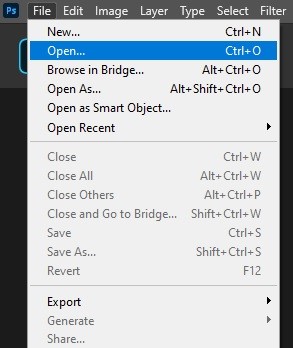
Step 2: Pick a Pen Tool Go to the toolbar menu. Just above the Text tool, you’ll see a pen icon. Click on that to pick the Pen Tool.
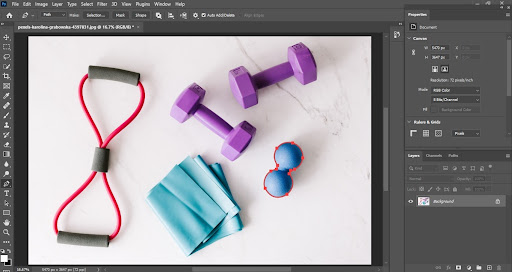
Step 3: Create Anchor Points
Press the Ctrl and + buttons together on your keyboard to allow Zoom to draw the path accurately. Keep the zoom around 200%.
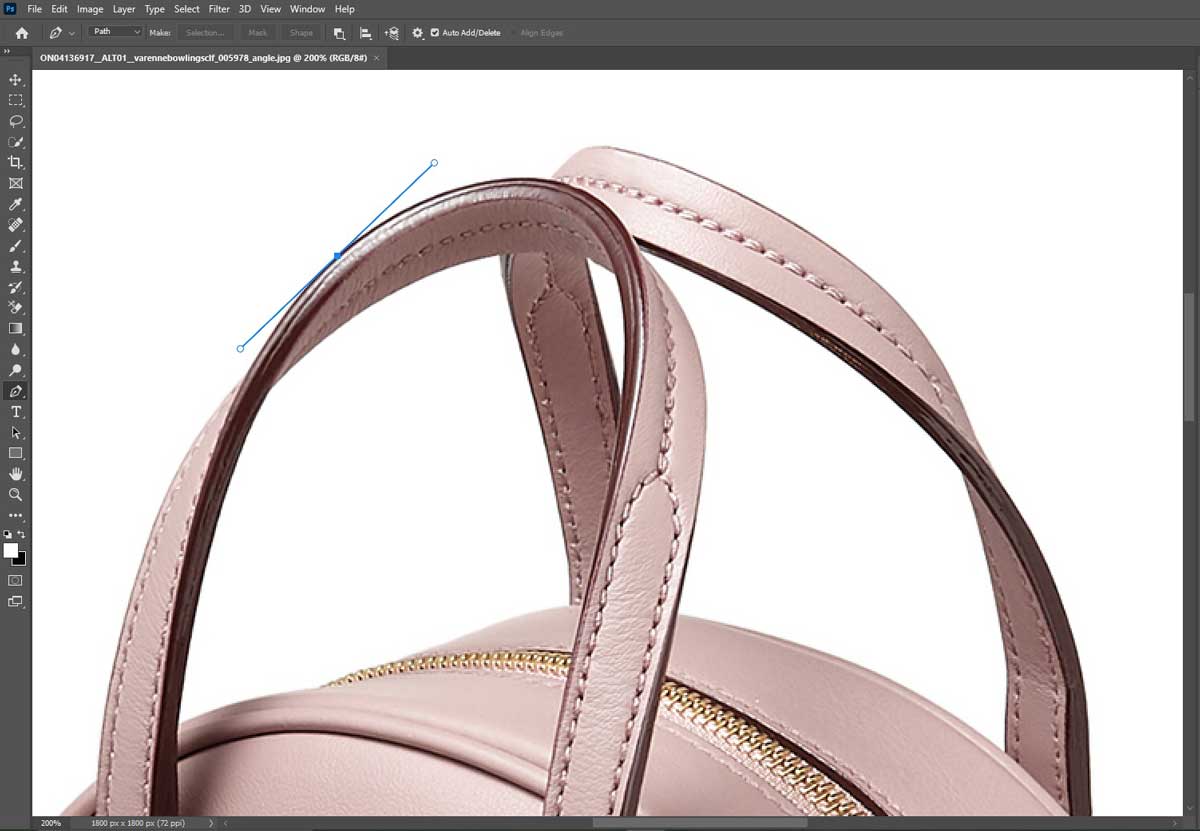
Draw anchor points around the subject. Click anywhere on the edge to draw your first anchor point. Then keep drawing around the item edge one after another till you reach the starting point.
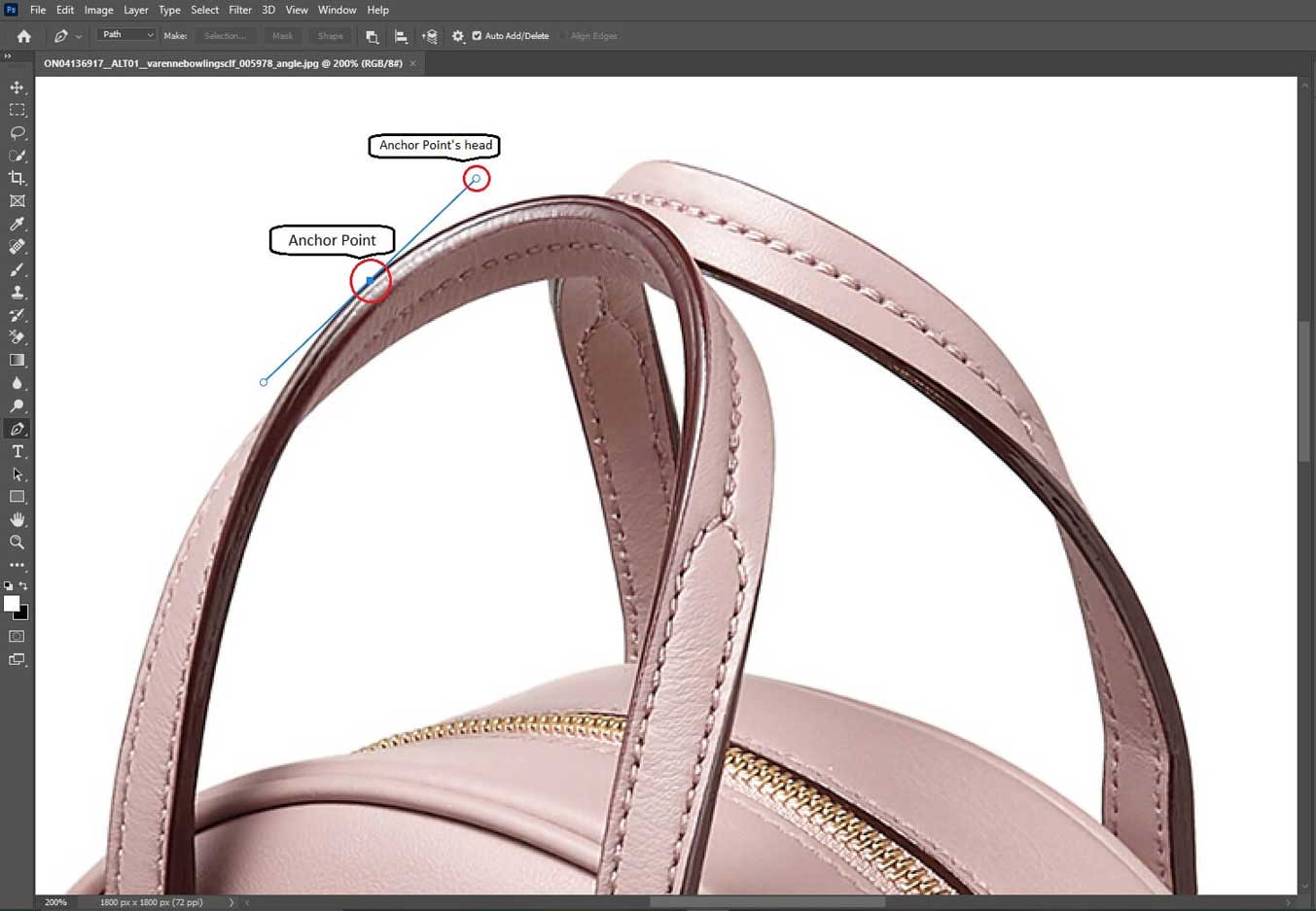
Draw several curve lines to draw accurately. Press the Alt button on your keyboard and drag the anchor point’s head according to your need.

Step 4: Inside Path
This image has some empty spaces inside the main image. So we’ll have to create separate clipping paths for those.
Step 4: Inside Path
This image has some empty spaces inside the main image. So we’ll have to create separate clipping paths for those.
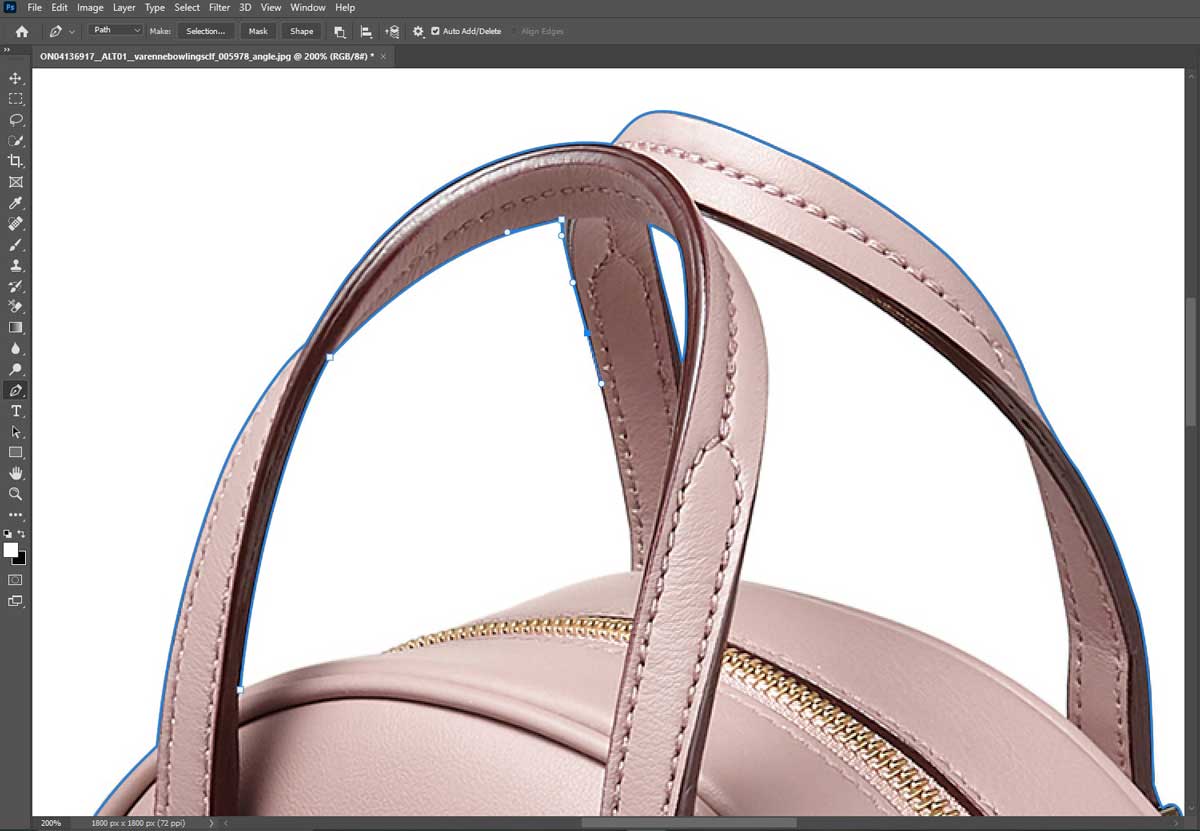
Step 5: Save Path
When you’re done with the marking, go to the layer panel from the right side of Photoshop.
- Click on the path tab.
- Go to the Menu on the left corner and select Save Path. A box will pop up. Name the path as ‘Path 1’.
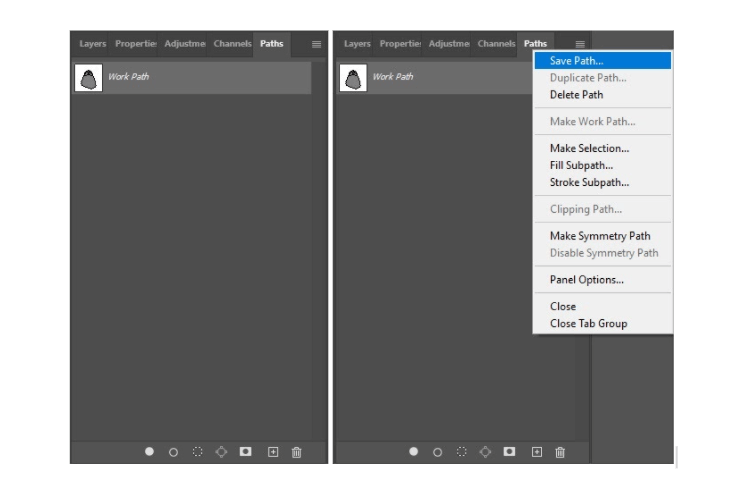
Step 6: Clipping Path
Now, go to the same menu and click on Clipping Path.
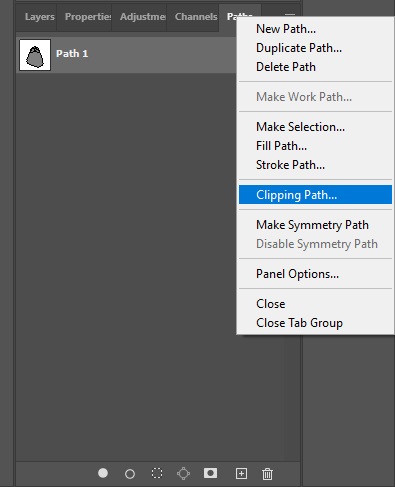
A box will pop up showing some options, choose the one called Flatness. Flatness is the count of the closeness of the clipping path to the edge of the image that determines the smoothness of the image.
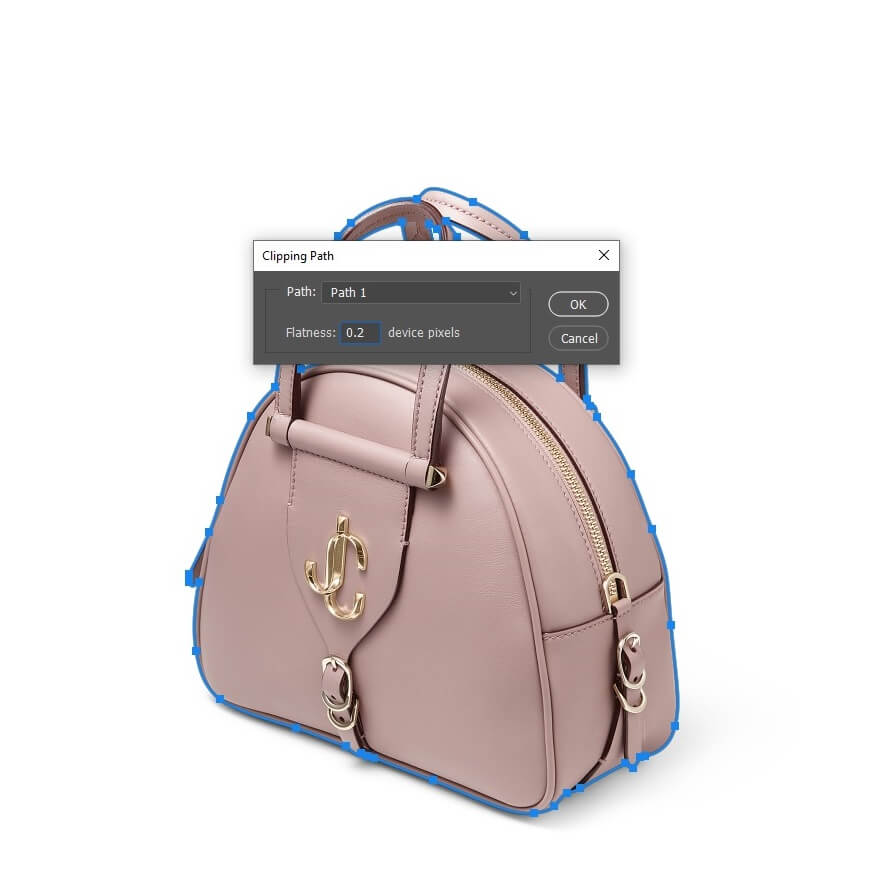
An increased value of the flatness makes the edge blur. If the value is lesser, the edge will be smoother and sharper.
Step 7: Save Your Photo
Step 7: Save Your Photo
Save the image both in PSD and jpeg files.
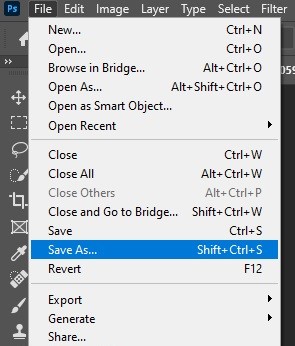
Note: Don’t forget to save both the psd and jpeg files. This will give you access to use this image in whichever way you want.
How to Add or Remove Background in Photoshop?
To add or remove a background in Photoshop, choose a clipping path technique. The rest of the process is as follows.
Step 1: Choose Path Selection Icon
Go to the toolbar menu. Under the Text icon, there is a path selection tool click. Click on the Path Selection Icon.
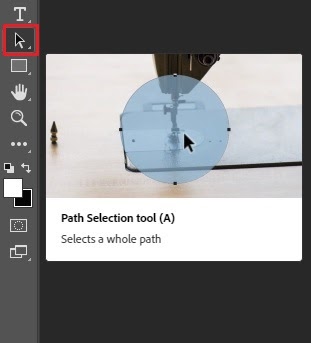
Step 2: Draw a Box
Draw a square box around the subject. This will select all the paths you have created.

Make sure you have checked the Exclude overlapping shapes option from the top menu.
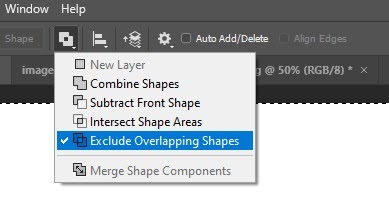
Step 3: Make Selection
Click on the right button of your mouse and click on Make Selection.
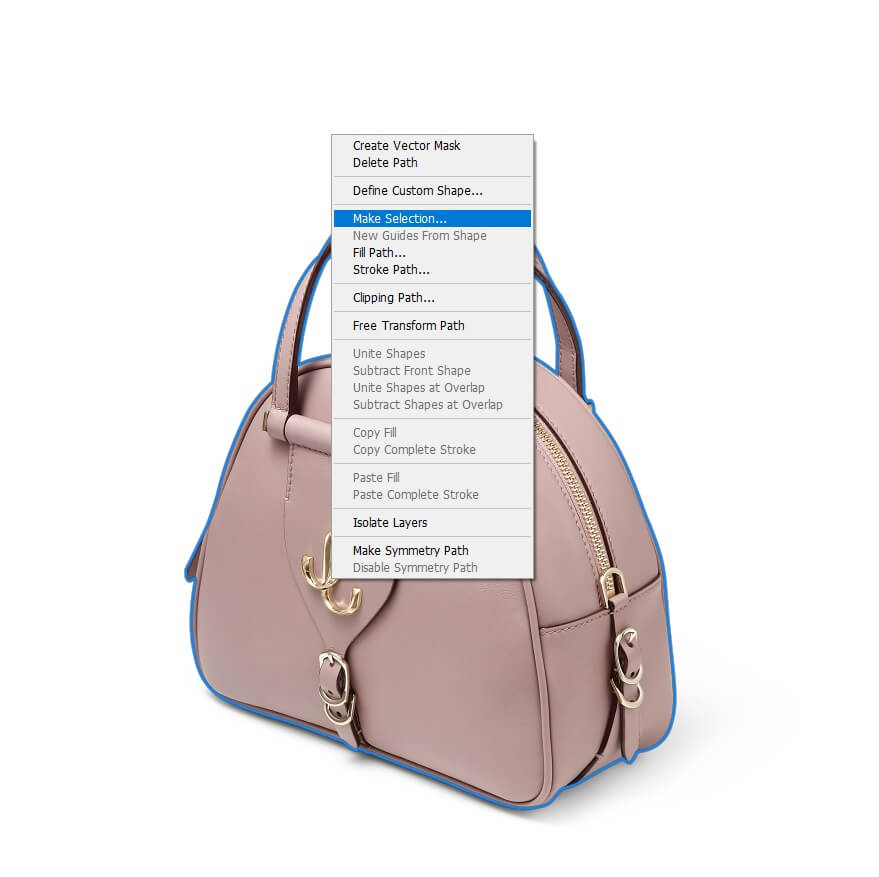
A box will pop up. Set the Radius and click on OK.
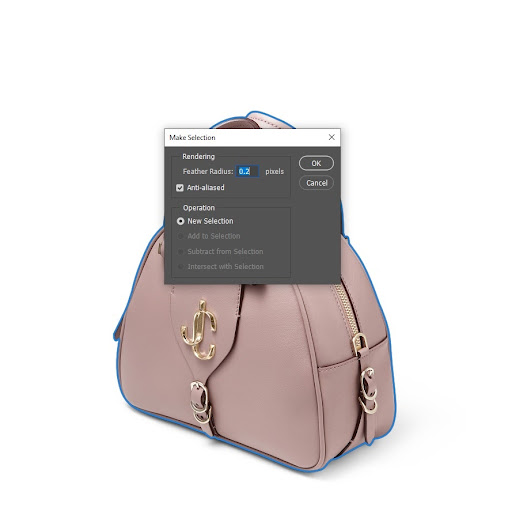
Go to the Layer Panel. Click on the rectangular icon to add a layer mask. After clicking on the icon, your background will be removed. Replace any other background you need.

What is the Difference Between AI and Manual Clipping Paths?
The difference between AI and manual clipping paths is workflow efficiency. A manual clipping path offers precision over the process, whereas an AI clipping path offers speedy solutions.
The difference between AI and manual clipping paths is workflow efficiency. A manual clipping path offers precision over the process, whereas an AI clipping path offers speedy solutions.
| Topic | Manual Clipping Path | AI Clipping Path |
| Definition | A manual clipping path is a hand-drawn clipping process to ensure precise, and clean cutouts. | AI clipping path is an algorithm-build automated clipping process. |
Purpose | Used for achieving professional-grade and commercial-oriented images. | Suits mostly personal requirements. |
| Requirements | Need time and skill to bring desired output. | Easy and free to use from a different website. |
| Clipping Process | A humanistic approach for accurate and high-quality results. | Algorithms-based solutions offer fast results. |
| Workflow Assistance | Ensures complete control, precision, and flexibility in the workflow. The process generates a satisfactory cutout that is ready to use on any digital surface. | Offers instant solutions to increase work efficiency. The process brings results fast and may lack precision. |
| Usability | Brings effective results for complex shapes, best for complicated designs, and intricately shaped objects. | Effective for simple objects and large volumes of images, where quality doesn’t concern much. |
| Customization | Allow for creative designing and customization during the clipping process. | Lacks customization, control, and flexibility during the clipping process. |
| Workflow Assistance | An effective solution for renowned e-commerce brands, photographers, and online marketers for branding and marketing. | The AI clipping path suits new content creators looking to establish themselves. |
| Where to find | Professional agencies hire expert photo editors to serve. | Available online for free and paid versions. |
| Intellectual Property Right | Client’s data is protected. | Image data may get violated. |
Why Should You Consider Outsourcing Clipping Path Service?
You should consider outsourcing clipping path services for the following reasons.
- Access to Photoshop experts
- Secure, precise, and fast service
- Cost-effective and resource-saving solution
- Project security guaranteed, no arbitrary leaking
- Client-specific project fulfillment
- Ensures professional-grade cutouts for any marketing
Offshore Clipping is a renowned photo editing and clipping path service provider. Since its establishment in 2010, the company has been working to create high-quality images to assist industry professionals such as photographers, studio coordinators, e-commerce managers, advertising agencies, fashion brands, and individual e-commerce store owners.
We have a simple onboarding process and rigorous project management for any photo editing and clipping path services. Under 3-step quality control, we ensure clients’ clipping path projects meet their exclusive needs. It is a completely manual process, a hand-drawn approach that our expert in-house image editors do. Investing undivided attention and time, we ensure flawless, accurate, and high-quality cutouts through clipping.