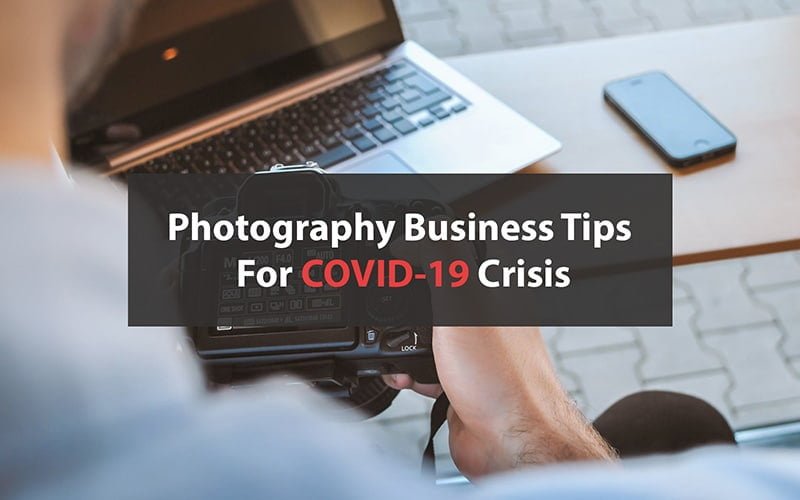The best photo editing software depends on the user’s requirements, skill level, features, and budget. Beginner photo editors benefit from Photoshop Elements or Affinity Photo for ease of use. Professional photo editors prefer Adobe Photoshop, Capture One, or Aurora HDR for advanced features. While choosing the best photo editor, consider its UI, features, hardware compatibility, and cloud sync, among others.
| SL. | Software | Compatibility | Price | Free Trial |
|---|---|---|---|---|
| 1. | Adobe Photoshop | Windows and Mac | $22.99/month | 7-day free trial |
| 2. | Adobe Lightroom | Windows and macOS | $11.99/month | 7-day free trial |
| 3. | Skylum Luminar | Windows and macOS | $79 (one-time purchase) | 7-day free trial |
| 4. | GIMP (GNU Image Manipulation Program) | Windows, macOS, and Linux | Free | |
| 5. | DxO PhotoLab | Windows and macOS | $239.99 (one-time purchase) | 30-day free trial |
| 6. | CyberLink PhotoDirector | Windows and macOS | $39.99/year | The premium version is free to download |
| 7. | Affinity Photo | Windows, macOS, and iPadOS | $69.99 (one-time payment) | 7-day free trial |
| 8. | Capture One | Windows and macOS | $25/month | 30-day free trial |
| 9. | ON1 Photo RAW | Windows and macOS | $89.99 (annual) | 30-day free trial |
| 10. | Adobe Photoshop Elements | Windows and macOS | $99.99 (one-time payment) | 7-day free trial |
What you’ll learn in this article
- 1 1. Adobe Photoshop
- 2 2. Adobe Lightroom
- 3 3. Skylum Luminar
- 4 4. GIMP
- 5 5. DxO PhotoLab
- 6 6. CyberLink PhotoDirector
- 7 7. Affinity Photo
- 8 8. Capture One
- 9 9. ON1 Photo RAW
- 10 10. Adobe Photoshop Elements
- 11 Why is an Image Editing App Important for Professional Photographers?
- 12 What Should You Look for in Photo Editing Software?
- 13 Do Most Photographers Edit Their Photos?
- 14 FAQ’s
1. Adobe Photoshop
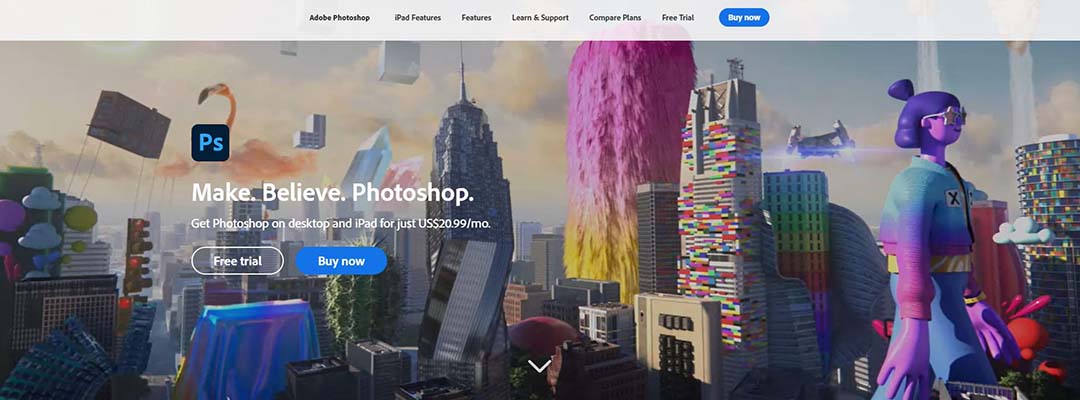
Adobe Photoshop is the industry-renowned photo editing software, offering powerful tools for retouching, compositing, advanced layer-based editing, and creative image editing for professional photographers, e-commerce photo editors, and digital artists. Its powerful features, such as layers, masks, and advanced color correction, AI-powered tools, etc, assist photo editors to create high-quality and refined images efficiently.
When to Use Photoshop?
Use Photoshop for high-end image retouching, make professional edits for e-commerce product images, prepare creative images for social media, or launch ad campaigns.
What are the Ideal Features and Configuration of Photoshop?
The ideal features of Photoshop are as follows.
- Advanced layer and mask tools
- Preset filters and blending modes
- RAW image editing via Adobe Camera Raw
- Smart objects for non-destructive workflow
- Integration with Lightroom, Illustrator, and Adobe Express
Configuration: The best configuration to run Photoshop is to run it on a multicore Intel or AMD 64-bit processor (2 GHz or faster), with 8 GB RAM minimum (16 GB recommended), a GPU with DirectX 12 support (1.5 GB minimum, 4 GB+ for 4K), and 20 GB+ of storage (SSD recommended). Compatible with Windows 10/11 64-bit, it works best on a 1920 x 1080 or higher display.
Compatibility: Windows 10 (64-bit) or macOS 11 and later; available on desktop and iPad through Adobe Creative Cloud.
What are the Advantages and Disadvantages of Photoshop?
The advantages and disadvantages of Photoshop are as follows.
| Advantages | Disadvantages |
|---|---|
| Non-destructive editing through smart objects | Steep learning curve for beginners |
| Advanced color correction and retouching tools | Requires strong hardware for smooth performance |
| Integration with Adobe Creative Cloud apps | |
| Extensive plugin and brush support |
How Much Does Photoshop Cost?
Adobe Photoshop costs $22.99/month. You can check the features through a 7-day free trial.
2. Adobe Lightroom
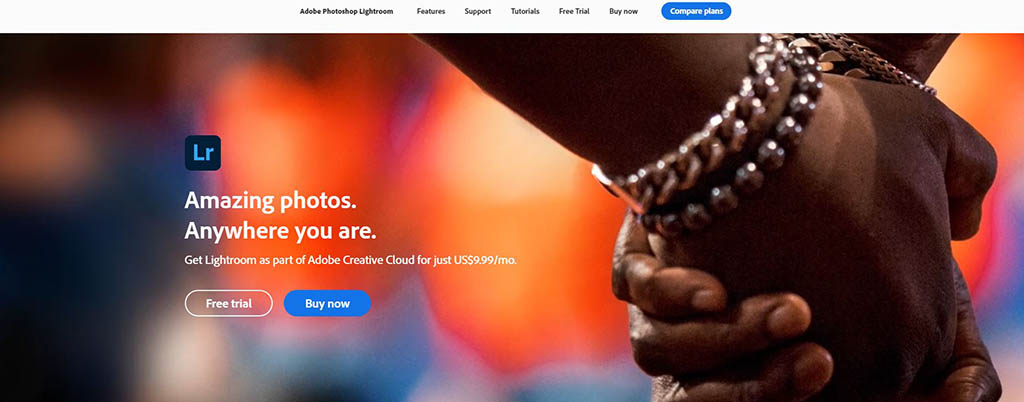
Adobe Lightroom is a feature-rich photo editing and management software designed to help photographers, online marketers, and new learners edit, organize, and share. Its comprehensive suite of tools includes batch processing, cataloging photo libraries, synchronization with Photoshop, cloud cloud-based synchronization allows professional work at their convenience.
When to Use Adobe Lightroom?
Use Lightroom when you want to edit a large number of photos and organize them. As a non-destructive editing tool, Lightroom allows you to adjust without changing the original files.
What are the Ideal Features and Configuration of Adobe Lightroom?
The ideal features of Adobe Lightroom are as follows.
- Non-destructive editing
- Smart previews for offline editing
- Integration with Adobe Photoshop
- Customizable presets and profile
- User-friendly interface with intuitive navigation
Configuration: To work with Lightroom, you need a multicore Intel 64-bit processor, with 8 GB RAM minimum (16 GB recommended), 10 GB+ of storage, and a 1280 x 800 display (1920 x 1080 or higher). Compatible with Windows 10 (64-bit) 21H2+ and macOS 13.1+.
Compatibility: Both Windows and macOS operating systems; offers mobile applications for iOS and Android, allowing for editing and syncing across devices.
What are the Advantages and Disadvantages of Adobe Lightroom?
The advantages and disadvantages of Lightroom are as follows.
| Advantages | Disadvantages |
|---|---|
| Comprehensive set of editing tools | Limited advanced retouching tools |
| RAW file processing capabilities | Learning curve for beginners |
| Cloud-based storage | |
| Online community and support resources |
How Much Does Adobe Lightroom Cost?
The full version of Adobe Lightroom costs $11.99/month, along with a 7-day free trial.
3. Skylum Luminar
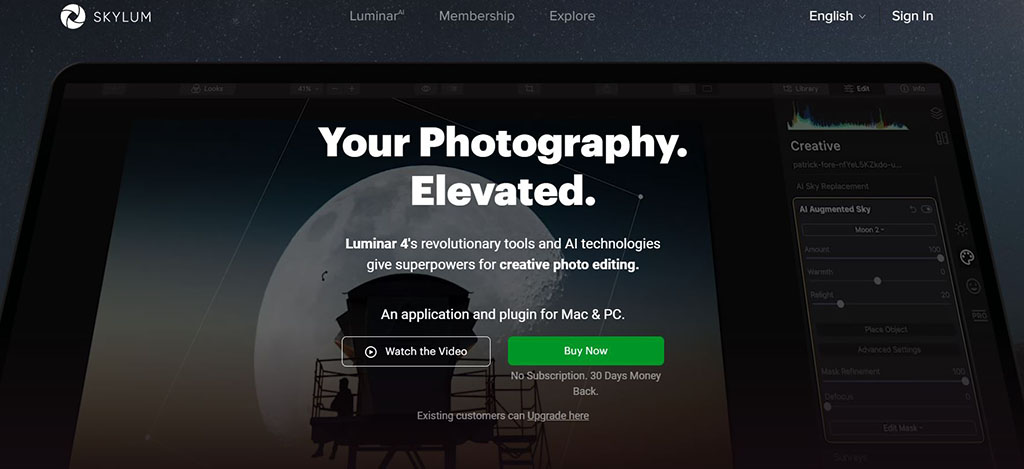
Luminar Neo is an AI-powered photo editor that combines creative tools, presets, and generative edits in one package. New photo editors, travel and landscape photographers, and social media content creators will find this tool useful for their quick and advanced-level editing with depth.
When to Use Luminar Neo?
Use Luminar Neo when you need fast creative edits such as removing objects, swapping skies, enhancing portraits, etc.
What are the Ideal Features and Configuration of Luminar Neo?
Some of the ideal features of Luminar Neo are as follows.
- Built-in noise reduction
- Extensive preset looks and creative add-ons
- Works as a standalone app and plugin for Lightroom / Photoshop
- Generative editing (GenErase, GenSwap, GenExpand)
- AI-Driven Tools: SkyAI, EnhanceAI, Background Removal
Configuration: To run Luminar Neo, you need at least 8 GB RAM (16 GB recommended), a modern CPU (Intel i5 8th gen or better, or AMD equivalent), a GPU supporting OpenGL 3.3+, 10 GB free disk space, an SSD, and a display of 1280×768 minimum; higher resolution improves preview fidelity.
Compatibility: Windows (64-bit) (Windows 10 version 1909 or higher) and macOS (macOS 12 or higher, including Apple Silicon chips).
What are the Advantages and Disadvantages of Luminar Neo?
The advantages and disadvantages of Luminar Neo are as follows.
| Advantages | Disadvantages |
|---|---|
| AI-powered tools | Generative tools might produce unnatural edges |
| Huge library of presets and creative assets | Catalogue and organizational tools |
| Powerful HDR, panorama, and focus stacking features | |
| Plugins compatibility |
How Much Does Luminar Neo Cost?
Luminar’s new cost starts at $79 (one-time purchase) with a 7-day free trial.
4. GIMP
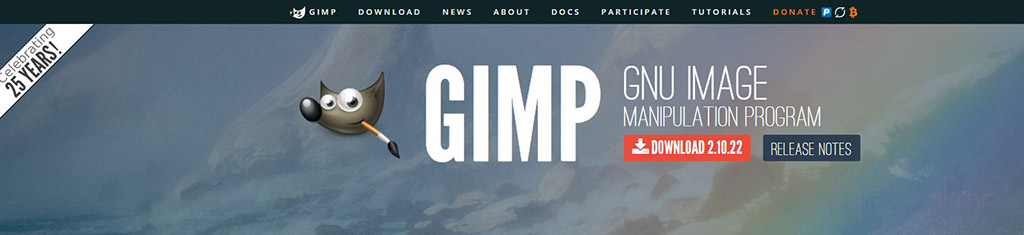
GIMP (GNU Image Manipulation Program) is an open-source and free-to-use photo editor with powerful editing tools such as layers, masks, and filters. Beginner to medium users will find this tool handy for retouching, color correction, or graphic works, as it features powerful editing without cost, photo processing flexibility to extend with plugins and scripts.
When to Use GIMP?
You can use GIM when you need to process RAW or JPEG files, using layers and masks, adjusting color curves, or doing composite work.
What are the Ideal Features and Configuration of GIMP?
Some of the ideal features of GIMP are as follows.
- Wide support for file formats (JPEG, TIFF, PNG, PSD, RAW with plugins)
- Paint tools (brush, pencil, clone, etc.) and customizable brushes
- Plugin and scripting support for automation and extension
- Color correction tools: curves, levels, color balance
- Image metadata, lens corrections, EXIF/IPTC support
Configuration: Being a light-weight tool, GIMP requires minimal systems, which include a 64-bit processor, 2-4 GB RAM, a display capable of 1280×800 or better, and a few gigabytes of free disk space.
Compatibility: Compatible on Windows (64-bit), macOS, and Linux.
What are the Advantages and Disadvantages of GIMP?
The advantages and disadvantages of GIMP are as follows.
How Much Does GIMP Cost?
GIMP is a free and open source image editor.
5. DxO PhotoLab

DxO PhotoLab is a robust RAW photo editor. Along with AI-powered advanced features, it offers advanced noise reduction, sharp and detailed color fidelity, and precise optical corrections. Enthusiast photographers to professional photographers, who prefer low-light photo editing or perpetual licensing, can use it.
When to Use DxO PhotoLab?
You can use DxO PhotoLab when you need to recover detail in challenging light photos, use AI masks or U-point local adjustments, etc.
What are the Ideal Features and Configuration of DxO PhotoLab?
Ideal features of DxO PhotoLab include many as follows.
- Optics Modules for lens correction
- Advanced color tools: ColorWheel, Hue masks, tone curves, white balance control
- Virtual copies / side-by-side comparison tools
- U-Point local adjustment tools for targeted editing
- Preview magnifier for a detailed view of the denoising impact
Configuration: DxO PhotoLab needs a modern 64-bit CPU (multicore), at least 8 GB RAM (16 GB+ is better), a GPU that supports OpenGL or similar acceleration for previews, SSD storage, and enough disk space for modules and cache.
Compatibility: Compatible on Windows (64-bit) and macOS in the desktop version.
What are the Advantages and Disadvantages of DxO Photo Lab?
The advantages and disadvantages of DxO PhotoLab are as follows.
| Advantages | Disadvantages |
|---|---|
| DeepPRIME to raw noise reduction and detail recovery | Has to pay separately to upgrade |
| Precise lens correction | Doesn’t offer a subscription model |
| Robust local adjustment tools | |
| Wide color gamut, precise color science, soft proofing |
How Much Does DxO PhotoLab Cost?
DxO PHotoLab costs $239.99 with a 30-day free trial.
6. CyberLink PhotoDirector
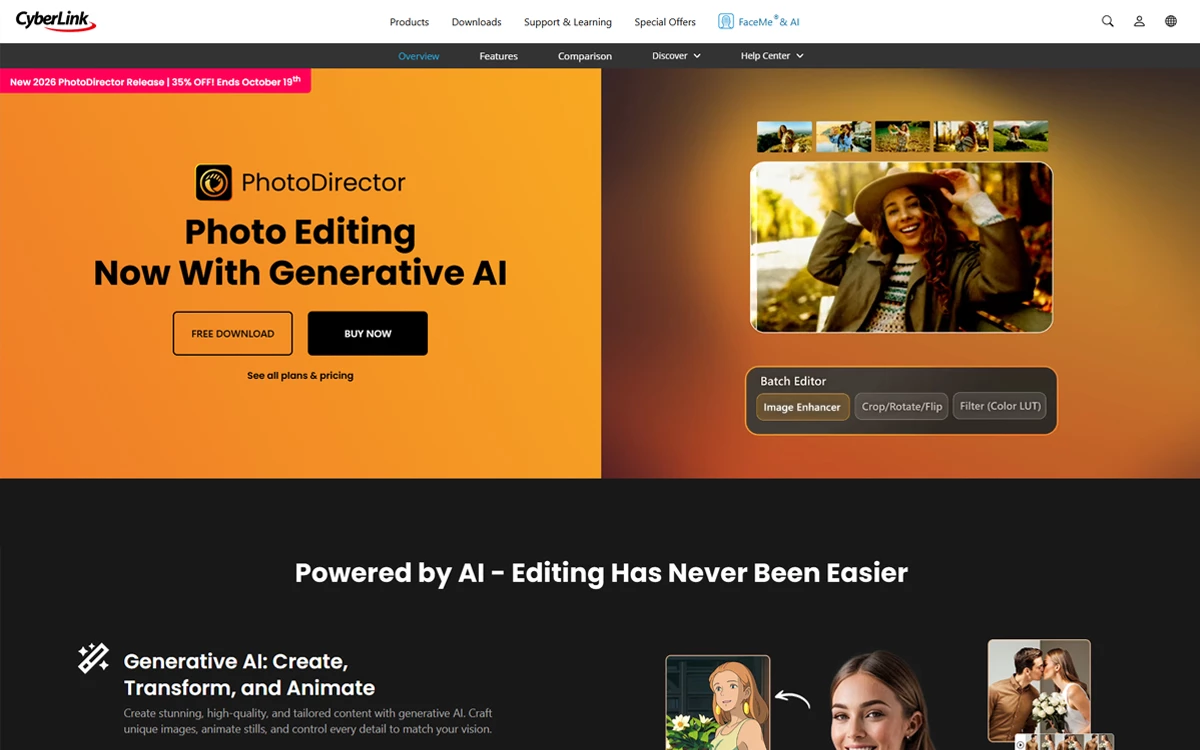
PhotoDirector is a photo editing tool that aids manual editing and learning with generative AI features. Users who want powerful automatic features and manual control can use it for masking, raw editing, object removal layer, based editing, etc. It is best to use social media photo editing, product photo editing, and apply effects, background removal, retouching, etc.
When to Use a PhotoDirector?
Use PhotoDirector for fast and refined editing, removing objects, skin smoothing, enhancing low-light photos, and noise or grainy photos for social media, e-commerce, and online portfolios.
What are the Ideal Features and Configuration of a Photo Director?
Some of the ideal features of PhotoDirector are as follows.
- AI-powered instant fixes (deblur, denoise, upscale)
- Eye, skin, and body retouch tools for portraits
- One-click enhancements and quick actions guided by AI
- Creative effects and presets, including AI Style Packs
- Mobile app version for both Android and IOS
Configuration: PhotoDirector works well on a system with at least 4 GB RAM (8 GB+ better), a modern multi-core CPU (recent Intel i-series / AMD Ryzen / Apple M-series), GPU support (VRAM moderate), 10 GB of free disk space, and a decent screen resolution (≥1024×768; higher is better).
Compatibility: Windows 10 & 11 (64-bit), macOS 10.14 or newer.
What are the Advantages and Disadvantages of Photo Director?
The advantages and disadvantages of PhotoDirector are as follows.
| Advantages | Disadvantages |
|---|---|
| Strong AI tools make complex tasks | Subscription model includes many content packs |
| Batch editing and generative AI features | Mobile version and the entry-level or free version are limited |
| Included content packs, presets, and style templates | |
| Powerful object & background removal and portrait-retouching tools |
How Much Does PhotoDirector Cost?
PhotoDirector cost starts at $39.99/year. Users can download the premium version for free to test the core tools.
7. Affinity Photo
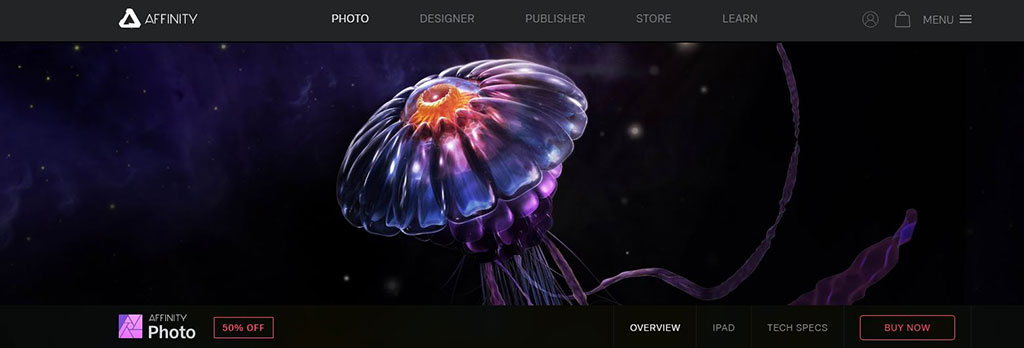
Affinity Photo is a powerful photo editor offering professional tools such as RAW processing, unlimited layers, live filters, and precise selections. By making a one-time purchase, users can access its capabilities. Affinity Photo is best used for creative image creation, advanced retouching, detail editing, compositing, etc.
When to Use Affinity Photo?
You can use Affinity Photo for detailed and non-destructive editing, such as refining masks, removing objects, editing RAW files, or working with multiple layers for product photos, social media photos, portrait photos, etc.
What are the Ideal Features and Configuration of Affinity Photo?
Some of the ideal features of Affinity Photo include.
- Non-destructive live filters and adjustments
- RAW file processing with lens correction
- Advanced selection tools and a Strong brush engine
- Unlimited layers, blend modes, and clipping masks
- Live preview and real-time performance
Configuration: Affinity Photo runs smoothly when your system has at least 8 GB RAM, a modern 64-bit CPU (Intel, AMD, or Apple Silicon), GPU support for hardware acceleration, SSD storage for speed, and a display of 1280×768; higher resolution or HDR/EDR monitors.
Compatibility: Works on Windows (64-bit), macOS (recent versions), and iPad (with newer iPadOS).
What are the Advantages and Disadvantages of Affinity Photo?
The advantages and disadvantages of Affinity Photo are as follows.
| Advantages | Disadvantages |
|---|---|
| One-time purchase | Lacks a built-in photo library/asset manager |
| Full set of professional tools: RAW, layers, masks, brush control | Steep learning curve |
| Strong color space, HDR, and wide gamut display support | |
| Live filters and real-time previews |
How Much Does Affinity Photo Cost?
Affinity Photo costs $69.99, a one-time payment with a 7-day free trial.
8. Capture One
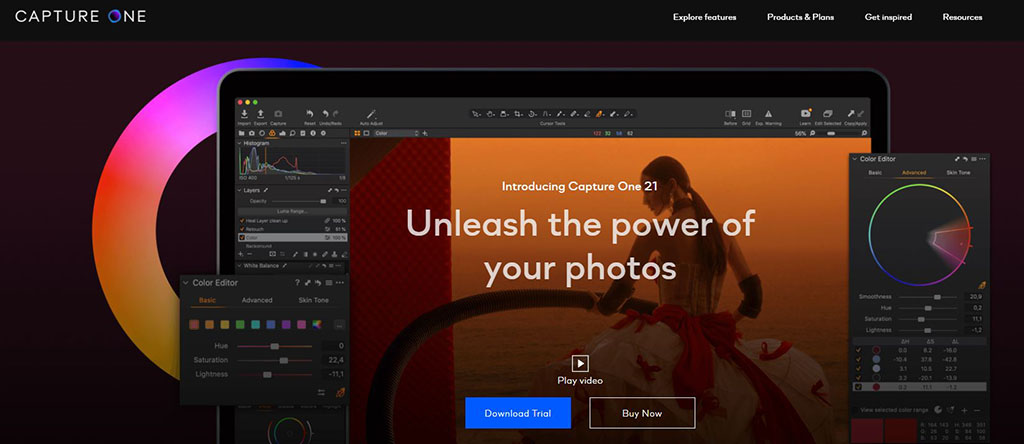
Capture One is a premium and professional-grade photo editing software. It specializes in studio tethering and precise color control. Its lens-specific profiles, customizable workspace, and accurate color rendering have made it one of the best editors for photographers who shoot in studios, fashion, commercial, or product photography.
When to Use Capture One?
Use Capture One to edit RAW photos from high-end cameras for detail preservation, color accuracy, or for tethered shooting in a studio or commercial setup.
What are the Ideal Features and Configuration of Capture One?
Some of the popular features of Capture One are as follows.
- Supports tethered shooting
- Advanced RAW processing and detail rendering
- Custom workspaces and keyboard shortcut customization
- Precise color profiles per camera and lens corrections
- Rating, star, and color-tagging tools
Configuration: Capture One requires a minimum of 8 GB RAM, a modern multicore processor (Intel or AMD, 64-bit), 10+ GB free disk space, 16-32 GB RAM, SSD storage, and GPU acceleration, and a calibrated monitor (1280×800 or better).
Compatibility: Windows 10/11 (64-bit) and macOS.
What are the Advantages and Disadvantages of Capture One?
The advantages and disadvantages of Capture One are as follows.
| Advantages | Disadvantages |
|---|---|
| Excellent RAW detail and image quality | Relatively higher cost and simpler tools |
| Strong color rendering and camera-/lens-specific profiles | No native HDR merging or panorama stitching |
| Highly customizable workspace and shortcuts | |
| Strong export options and format flexibility |
How Much Does Capture One Cost?
Capture One Pro costs $25/month for individual plans, with a 30-day free trial.
9. ON1 Photo RAW
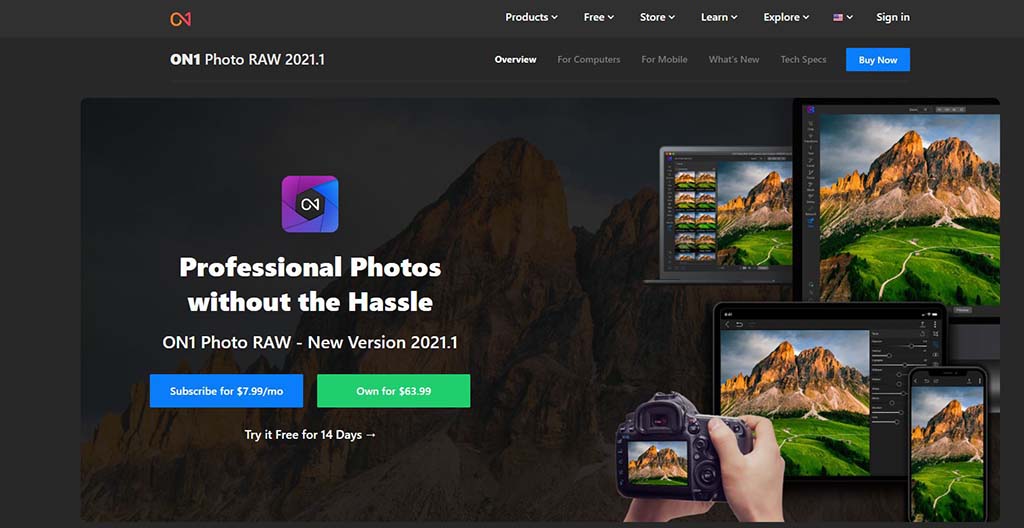
ON1 Photo RAW is an all-in-one photo editing software. Designed to help enthusiasts become professionals, On1 is a one-time purchase tool, an alternative to Lightroom and Photoshop. It combines RAW processing, AI-powered tools, layer-based editing, and a versatile standalone editing workflow to fulfill personalized and commercial needs.
When to Use ON1 Photo RAW?
Use ON1 Photo RAW during comprehensive editing solution, batch processing, portrait retouching, landscape enhancements, and batch processing.
What are the Ideal Features and Configuration of ON1 Photo Raw?
Popular features of On1 Photo Raw are as follows.
- Advanced masking and selection tools
- Extensive RAW processing capabilities
- Integrated HDR and panorama stitching
- Layer-based editing for non-destructive adjustments
- Plugin support for applications like Photoshop and Lightroom
Configuration: Running ON1 requires your PC to have a four-core Intel or Apple Silicon processor (eight-core recommended), 8 GB RAM minimum (16–32 GB ideal), an SSD for smooth file handling, 4 GB VRAM compatible with Metal, Vulkan 1.1, or OpenGL 4.2, and a 1920×1080 or higher display for accurate previews for the best performance.
Compatibility: Both in Windows 11 (64-bit) and macOS 13 or later; the mobile app version is available.
What are the Advantages and Disadvantages of ON1 Photo Raw?
The advantages and disadvantages of ON1 Photo Raw are as follows.
| Advantages | Disadvantages |
|---|---|
| One-time purchase with no subscription required | Performance may vary on lower-end hardware |
| Comprehensive editing tools in a single application | Compatibility issues may occur with third-party plugins |
| Supports a wide range of file formats | |
| Regular updates and feature enhancements |
How Much Does ON1 Photo RAW Cost?
ON1 Photo Raw costs $89.99 with a 30-day free trial.
10. Adobe Photoshop Elements
Photoshop Elements is a beginner-friendly version of Adobe Photoshop. Focusing more on the new users, hobbyist photo editors, and photographers, it offers guided edits, AI-powered features, and basic tools for editing and organizing images. Users can create polished social media posts, photo albums, and home-based print projects without complexity.
When to Use Photoshop Elements?
Use Elements for any basic level photo editing, from straightening, exposure, and color boost to creative effects or guided edits, organizing, quick edits, and output for web or print.
What are the Ideal Features and Configuration of Photoshop Elements?
Some ideal features of Photoshop Elements are as follows.
- Guided Edits for step-by-step effects and transformations
- AI-powered one-click fixes
- Organizer tools for tagging, sorting, and face recognition
- Support for RAW files and common photo file formats
- Fast export to web or print with simplified UI
Configuration: Photoshop Elements requires a modern CPU (Intel 8th-gen or AMD equivalent, or Apple Silicon M1+), 8 GB RAM minimum (16 GB recommended), approximately 9 GB disk space, and a display resolution of at least 1280×800 (1920×1080 or higher for better clarity) for good performance.
Compatibility: Windows 11 (64-bit) version 23H2 or later; on macOS, requires macOS 14.4 or newer (Intel or Apple Silicon).
What are the Advantages and Disadvantages of Adobe Photoshop Elements?
Advantages and disadvantages of Adobe Elements are as follows
| Advantages | Disadvantages |
|---|---|
| Beginner-friendly, easier learning curve | Less powerful than Photoshop |
| No subscription (one-time purchase or licensing) | Less suitable for commercial / studio workflows |
| Lighter on hardware compared to full Photoshop | |
| Looks modern and performs well on current OS versions |
How Much Does Photoshop Elements Cost?
Photoshop Elements costs US $99.99 with a 7-day free trial.
Why is an Image Editing App Important for Professional Photographers?
An image editing app is important for professional photographers because it enhances image quality and precision, maintains a consistent visual style, and saves hours in post-production. It ensures every photo meets industry standards, clients’ expectations for clarity, tone, and brand accuracy delivers polished results ready to use for client portfolios and commercial use.
Over time, editing has changed from manual adjustments to automated and AI-based tools assisting manual editing. Different photo editing follows different styles, such as the product photo editing trend highlights realistic lighting, background cleanup, and the portrait photography trend emphasizes natural appearance and creative composition. Image editor apps allow photographers to stay aligned to achieve refined and market-ready photographs to drive more clients.
Other reasons why photographers use photo processing software are as follows.
- To follow a consistent visual style
- To rectify lighting, exposure, and color
- To adjust sharpness, shadow, size, and theme
- To eliminate flaws, imperfections, or distractions
- To meet the client’s or commercial publishing standards
- To prepare optimized visuals for web, print, and e-commerce platforms
What Should You Look for in Photo Editing Software?
You should look for user interface, offered features, editing quality, hardware compatibility, cloud synchronization, regular updates, and pricing in a photo editing software. Check for any other factors that make the tool best for your workflow and for delivering quality images. Looking for those factors would ensure smoother editing, faster performance, and professional-level results.
User Interface
Look for a navigable user interface. Many software programs overwhelm new users because they feel complicated or cluttered. Expert photo editors get used to those UI faster due to their technical knowledge. To work faster as a new user, choose software that is simple, easy to understand, and navigate as a non-technical user.
Features
Review the software features, as most software offers similar features and working tools, even some have micro differences that you should check. For example, Final Cut Pro doesn’t have a cloud integration option, but Adobe Photoshop does. Adobe Lightroom offers advanced color grading and raw file management. But Canva relies more on template-based photo and design creation.
Here are some popular features that you should look out for while choosing your photo editor tool.
- Non-Destructive Editing: Make sure the editing tool preserves the original files, image data, and prevents quality loss from repeated editing.
- Raw File Support: Ensure the software reads RAW files from a camera, allowing you to recover shadow, color, and highlights with detail.
- Presets & Quick Filters: Choose a software that has a huge library of presets, templates, and filters to accelerate editing tasks to create a consistent look across the photos.
- AI-Powered Enhancement Tools: If you need repetitive and simple editing, AI features are an excellent choice to save time while maintaining the same output.
- Color Grading: If you need advanced use of color control and demonstration, you need software that has color gradient tools, ensuring preset filters.
- Cross-Platform Accessibility: To edit photos regardless of platforms and devices, you need software that allows seamless work opportunities both in device-based and web-based editing. Final Cut Pro is exceptional due to its service extending to Mac users only.
Hardware Compatibility
To ensure smooth editing and seamless performance, choose software that is compatible with your computer’s hardware settings. Check CPU, GPU, and RAM requirements before installing. Using compatible software delivers faster previews, smoother rendering, and quicker exports, even when working with large or multiple-layer files.
Cloud Synchronization
Having cloud features on software allows you to access assets from any device and keep them organized. You don’t have to stay fixated on a spot to edit a client project.
Frequency of Updates
Make sure the editing tool updates regularly so that you have new features and improved performance. Frequent updates also ensure tight security, bug fixing, and better support for new file formats and devices, allowing you to explore more creative opportunities.
Pricing
Compare the pricing structure, subscription vs one-time payment, in case you need advanced-level features. Use the free trial to understand the features’ functionality and usability. subscription vs one-time fees, trial versions, and how often the company releases updates.
Do Most Photographers Edit Their Photos?
Yes, most photographers edit their photos to maintain visual consistency with the original subject, assist in distraction removal, enhance quality, details, and align with the photo’s commercial objectives. Editing allows them to adjust background, colors, exposures, size, and sharpness so that the final images appear realistic and creative.
Well-edited images build credibility and trust, enhance photographers’ reputation, show photographers’ skill and expertise, impress viewers, and increase marketing efforts. According to a statistical report by Market Us titled: Global Photo Editing Software Market Size, Share, Statistics Analysis Report By Platform (MacOS, Windows, Android, iOS), By End-User (Individual, Commercial), Region and Companies – Industry Segment Outlook, Market Assessment, Competition Scenario, Trends and Forecast 2025-2034.
It is reported that the Global Photo Editing Software Market is expected to be worth around USD 1818.90 Million by 2034. This significant growth shows the increasing demand for editing photos to follow commercial and personal needs.
Due to having a busy schedule, professional photographers don’t have ample time to edit all the time. That’s why they have their photos edited either by collaborating with renowned photo editing companies.
Why Do Professional Photographers Hire a Photo Editing Company?
Professional photographers hire a photo editing company to enhance image quality and visual consistency and streamline workflow. By assigning the image processing work to the experts, photographers save their time and utilize it to book and engage with the clients directly.
Other reasons for photographers collaborating with a photo editing company are as follows.
- Hiring a photo editor to edit photos reduces the cost of premium software, in-house setup, photo editors’ salary, and other overhead costs.
- Photo editing saves time by processing large batches of photos, which would otherwise take time and a lot of toll on the photographer’s end.
- Outsourcing editing services from experts ensures quality, consistency, and a fresh perspective in photos.
- External photo editing deals with different types of clients, ensuring fast turnaround, bespoke editing, and meeting client expectations.
- Photographers allow experts who adapt fast, eliminating communication misunderstandings for projects.
- Hiring photo editors is a scalable option, as photographers can choose to proceed and stop working depending on their project volume.
- Photographers can ensure quality and fast work delivered to their clients, improving client satisfaction and fostering customer repetition and retention.
FAQ’s
What is the best software to edit photos?
The best software to edit photos is Adobe Photoshop, along with Lightroom, GIMP, Skylum Luminar, Aurora HDR, etc. The best software to edit images should be decided based on users’ requirements, necessary features, and image goals. Photoshop or Lightroom allows free access to many features for free, and some are open source. You can purchase the premium version of the software for advanced use cases.
How to make a photo look more professional?
To make a photo look more professional, adjust the brightness level and contrast. Resize and retouch the dark areas. Edit background, sharpen the photo, and apply color correction. You can use presets and filters if appropriate. If all these steps seem difficult for you, you can hire professional photo editors to edit your photos.
How do I improve my picture quality?
To improve your picture quality, remove flaws and distractions, reduce exposure, and fix exposures. Check the blurry and dark areas to see if those parts are unnecessarily dominating. After editing, save the file in high resolution to keep images crisp across all platforms.
Can I add frames or text to photos with Adobe Express?
Yes, you can add frames or text to photos with Adobe Express by following these steps.
Step 1: Open Adobe Express and upload your photo.
Step 2: Choose “Cyberlink PhotoDirector” or “Frames” from the menu.
Step 3: Select the fonts, colors, or borders to match your style.
Step 4: When customized, save and download the design.
Can I resize photos without losing quality?
Yes, you can resize photos without losing quality by following these steps.
Step 1: Upload your photos to a photo editing software.
Step 2: Open it and select “Image Size”.
Step 3: Adjust dimensions of the photo while keeping “Maintain Aspect Ratio”.
Step 4: Choose “Resample” options that preserve detail.
Step 5: Export the file in high resolution to ensure the resized photo has high-quality components.