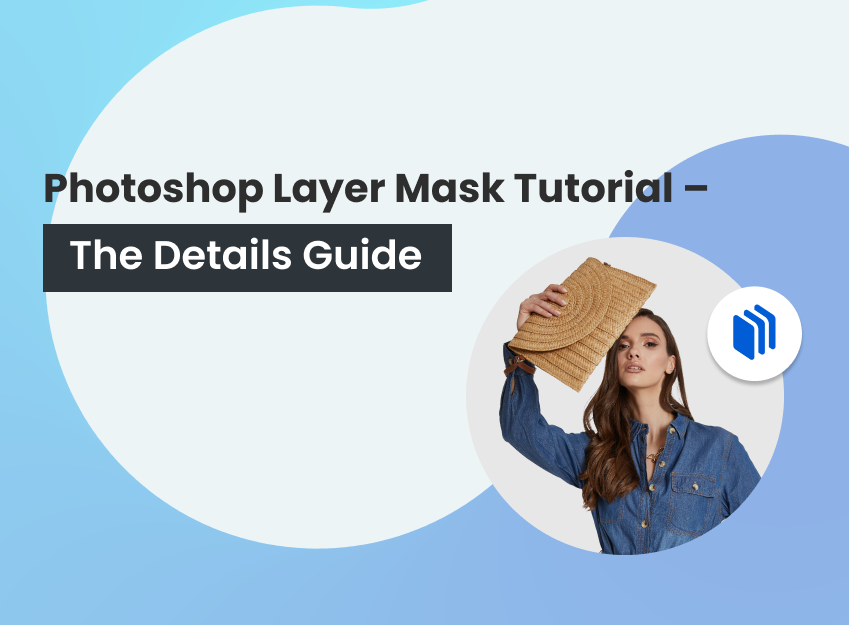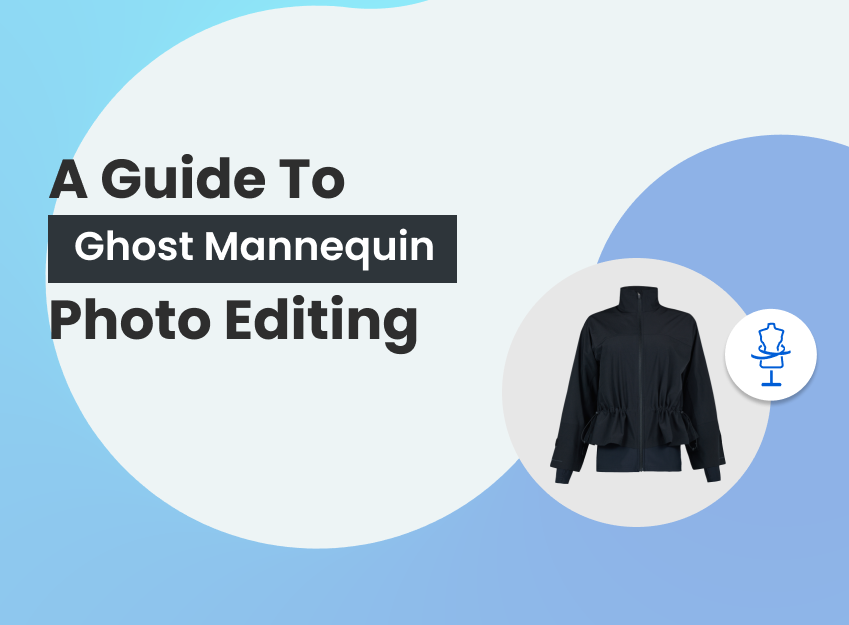Clipping path refers to the process of precisely creating a closed vector path with the Pen Tool of Adobe Photoshop or Adobe Illustrator to separate an object, remove a background, or apply digital manipulation on images. Image masking refers to the digital image manipulation technique to selectively control the transparency of parts of images without altering the original data to isolate, blend, or apply partial edits to them. Both photo masking and clipping paths are non-destructive processes with significant differences in data type, compatibility, and edge applications to create precise selection and application of image elements.
The clipping path works best to create clean edges for object isolation, assist in background removal, and create vector-based cutouts for scalable graphics. The process ensures the highest accuracy and sharpness. The e-commerce industry, advertising and publishing agencies, fashion and jewelry industry, graphic design, and digital media companies need clipping path service. Photo masking offers flexibility and control during the process of photos that have intricate designs and complicated shapes. It works best when the object has soft, and transparent edges, for example hair and fur-like objects to ensure natural-looking blending, complex selection, and selective application of effects and manipulation. Professional photographers, photography studios, e-commerce managers, and marketing agencies need image masking service.
What you’ll learn in this article
What is a Clipping Path?
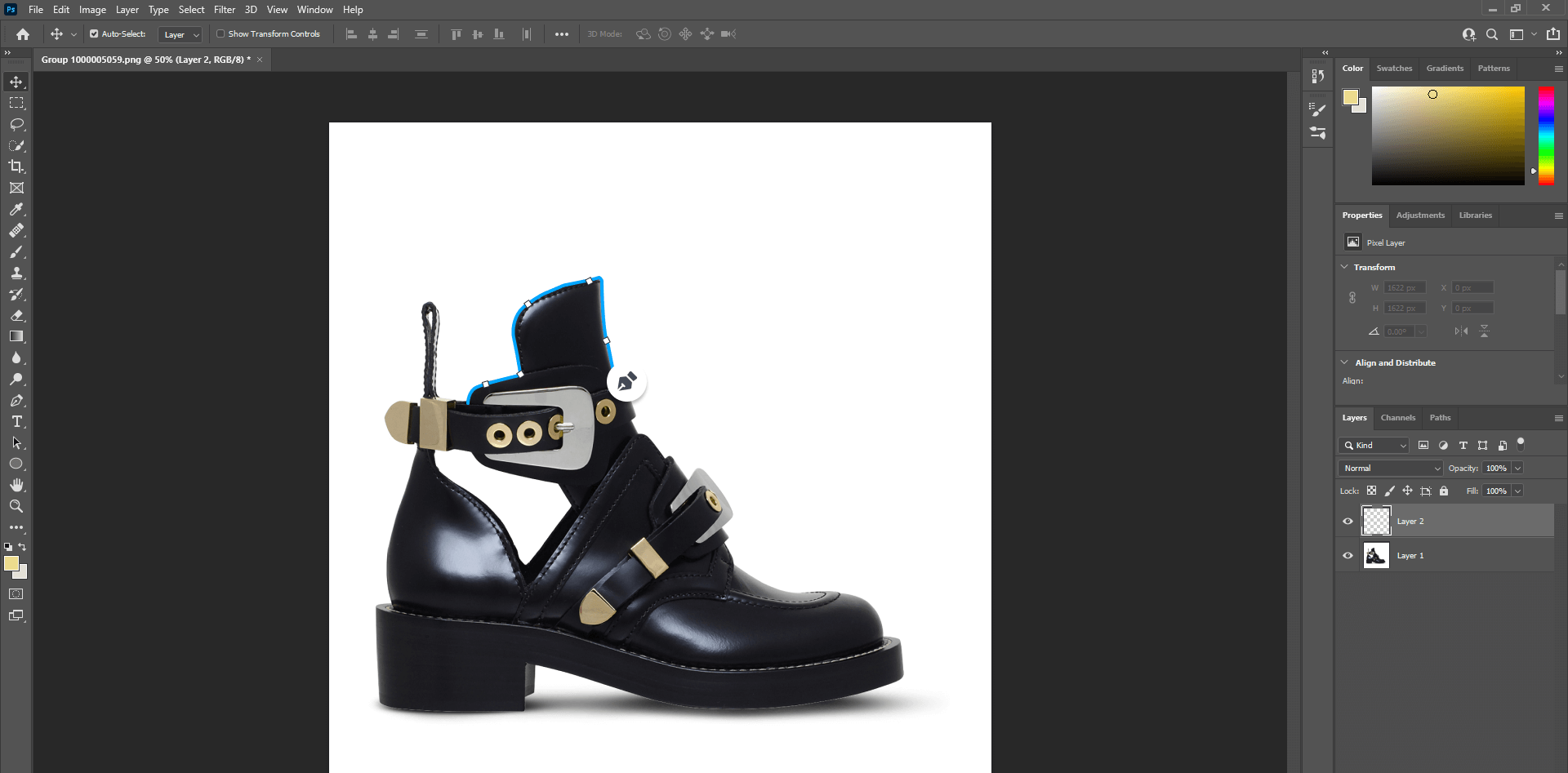
Clipping path, also called ‘deep etching’, is the digital image processing technique of drawing paths around an object to separate it from its background. The clipping path is applicable in two ways: manual and AI. A manual clipping path offers control, flexibility, and precision in the clipping process to create an accurate outline, while AI offers a speedy solution.
Print and advertising agencies, digital media, e-commerce sellers, and online shop owners use clipping paths for the following reasons.
- Non-destructive workflow
- High-quality, precise, and professional images
- Flexible process and no loss of image quality
- Consistency in the cutout creation for product photos
- Scalable and versatile outputs for both online and offline application
What is Image Masking?
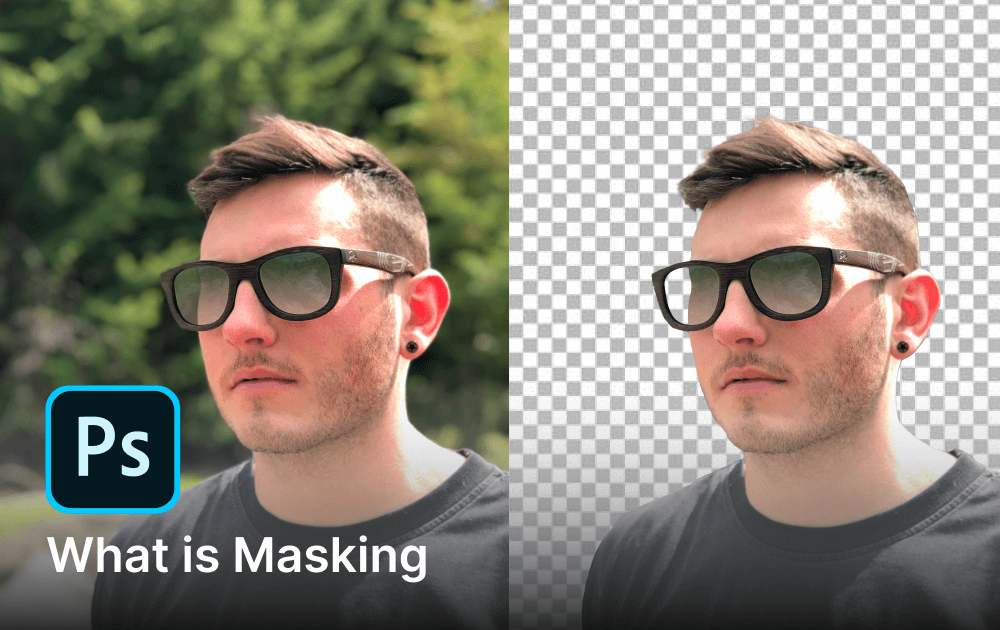
Image masking is a non-destructive photo editing process of hiding and showing parts of images to separate and unedited parts while preserving the original data. Adobe Photoshop has several tools to mask an image, such as Brush Tool, Eraser Tool, selection tools (Marquee Tool, Quick Selection Tool, Lasso Tool, and Magic Wand Tool), and Gradient Tool.
Image masking is used in e-commerce product photography, the advertising and marketing industry, graphic design agencies, print and publishing media, and the fashion industry for the following advantages.
- Non-destructive editing process
- Offers control over both the visible and hidden parts
- Allows application of selective visibility
- Ensures flexibility and reversibility in the process
What are the Differences Between Clipping Path and Image Masking in Photoshop?
The differences between clipping path and image masking in Photoshop span several technical and practical areas, including their compatibility with subjects, image requirement, workflow complexity, cost, time requirements, and pricing.
| Terms | Clipping Path | Clipping Mask |
|---|---|---|
| Data Type | Clipping path is vector-based. | Clipping mask is vector and raster-based. |
| Compatibility | Compatible with simple shaped subjects. However, returning to a previous position isn’t allowed. | Easily works with difficult subjects and the process allows freedom to go back to make any changes. |
| Edge Application | Applied on objects with hard or sharp edges. | Suitable for both hard and soft-edged objects. |
| Process Priority | Clipping path comes first for images needing both path and mask. | Masking is applied later when images need both processes. |
| Image Requirements | Performed on images with pointy or smooth edges regardless of background. | Works well for images having chaotic, soft, and hairy subjects. |
| Practical Implication | Allows resizing images for various online or print uses without pixelation. | Handles complex textures, and gradients to prepare for realistic effects. |
| Photo Presentation | Clipping path ensures the image looks better with crisp edges. | Masking ensures image smoothness. |
| Pricing | Image clipping path pricing starts at $0.29 | Photo masking price starts at $0.6 |
| Turnaround Time | Manual clipping process takes some time, less than masking but it ensures precision and expertise. | Image masking takes quite a handful of time, as the subject has so many delicate and tiny details. |
Which is the Best Method Between Image Clipping Path and Image Masking for Background Removal?
The best method between the image clipping path and the image masking for background removal is determined by the characteristics of the object in photos. As both methods contribute effectively to clean visual presentation, there is no single method that fits the image editing project.
The clipping path is the best technique between the photo clipping path and the photo masking when the object is well-defined and sharp. The clipping path ensures scalable and vector-based accuracy. It offers precise and clean cutouts to use for print and objects having geometric shapes.
Masking is the best method between image masking and image clipping path when the object in photos has complex, soft, and transparent edges. Masking allows flexibility and control over the editing process.
What are the Different Types of Layers in Photoshop?
There are 6 different types of layers in Photoshop based on the function of each layer as follows.

1. Raster/Image Layers
Image layers contain pixels and image data. It changes the pixels. As the process is resolution-based, scaling can cause pixelation. Raster layers examples are scanned images, digital paintings, background layers while creating a new Photoshop file, etc.
2. Adjustment Layers
Adjustment layers create non-destructive changes in tones, colors, etc. It allows modification or changes and removals the layers below without affecting the original image. Adjustment layers examples include level layers to adjust the brightness and contrasts, hue/saturation to change colors in the image, etc.
3. Fill Layers
Fill layers fill a layer with patterns, gradients, colors, etc. They are used to create a background or add textures. Fill layers are changeable at any time. A solid-color fill for the website background or a gradient fill for a texture effect are examples of fill layers.
4. Shape Layers
Shape layers allow the creation and editing of vector-based shapes. It doesn’t harm the quality and offers scalability. Users can edit and modify the shape’s path, stroke and fill. Photoshop offers several tools to create the shape layer such as Rectangle Tool, Ellipse Tool, Polygon Tool, Line Tool, and Pen Tool. Shape layers are used for resizing logos, icons, or graphics.
5. Type/Text Layers
Text/type layers are vector-based layers that remain sharp when scaled. Text layers permit adding editable text, font, size, and color to the image. Users can convert it to pixels to apply any specific effect. Adding a title or creating a logo with specific fonts are examples of type layers or text layers.
6. Smart Objects
A smart object is a layer that stores image data of a raster or vector image. It is a non-destructive process, so any modification or filter doesn’t affect the original data. Users can link this layer as an external file or embed it with the Photoshop document. Smart objects are useful for complicated edits and reusable assets, such as logos that need multiple resizing or using an Adobe Illustrator vector file inside of Adobe Photoshop.
What are the Different Types of Masking in Photoshop?
There are 10 different types of masking in Photoshop based on functionality, data source, data type, effect, temporary nature, the location of the masking information, and selection methods.
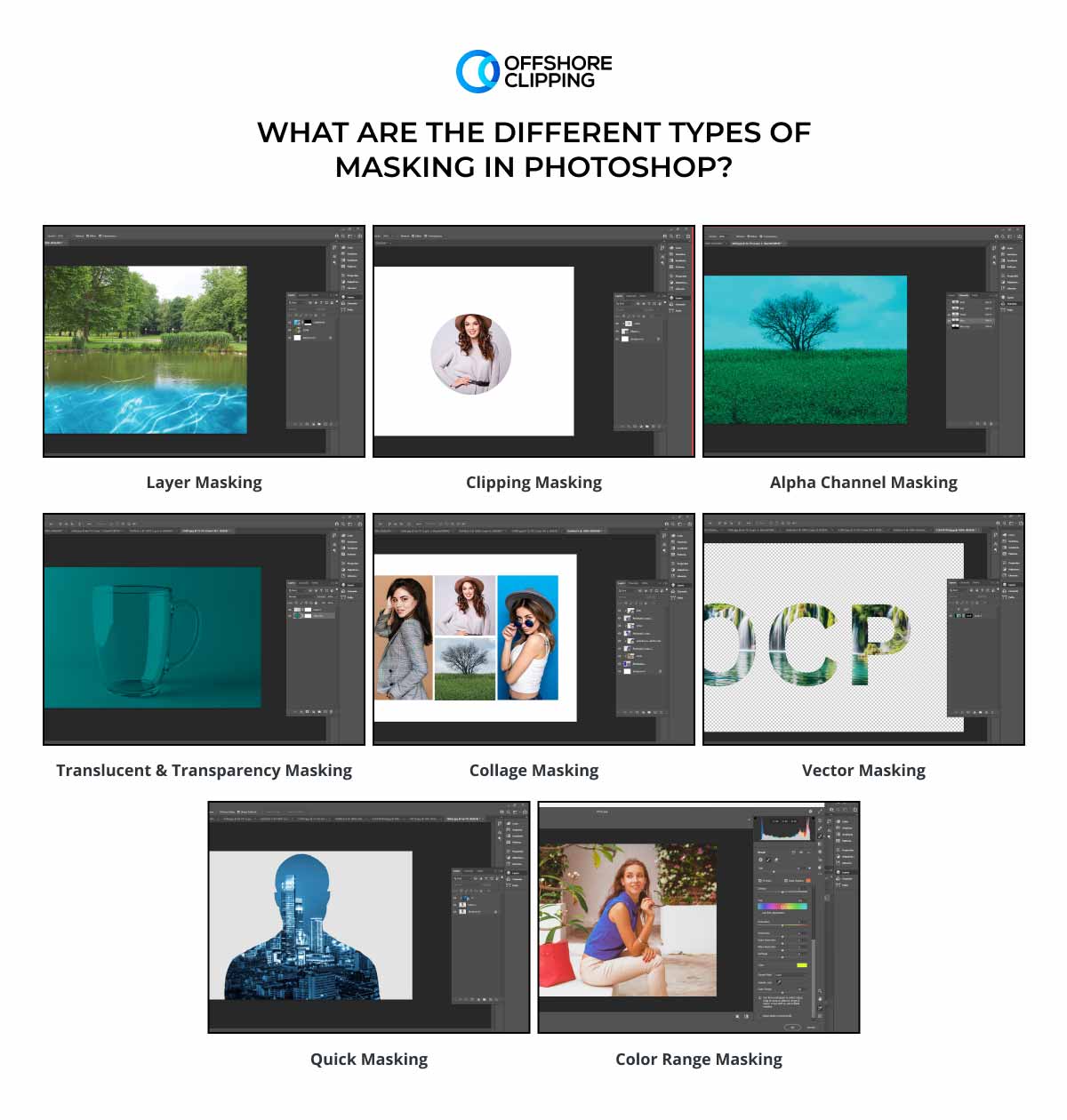
1. Layer Masking
Layer masking is a resolution-dependent mask that is effective for image manipulation. The layer masking in Photoshop hides or shows any part of a layer or group with variation in opacity. It allows black, white, or gray color to be added in the grayscale mode to describe the process. Layer masking also creates different types of effects, such as removing objects, creating transparent masks, making color adjustments, etc.
2. Clipping Masking
A clipping mask is a group of layers where the mask is applied. The process needs at least 2 layers, one layer to control the visibility of another layer. It controls the visibility of layer or layer groups. Clipping mask is simple to use and applicable for applying simple and complex effects.
3. Alpha Channel Masking
Alpha channel masking, also called raster masking, uses an alpha channel to create a mask. It separates objects with hair, fur, or soft edges. Alpha channels isolate the subject for further adjustments, which generates lightweight files suitable for upload and download.
4. Translucent & Transparency Masking
Translucent masking is the method of creating a semi-visible effect on the subject creating a blurry view similar to glass, water, etc. Transparent masking is the process of completely displaying the background with no visual barrier. This effect is required to remove backgrounds or create cutouts.
5. Collage Masking
Collage masking is the technique of masking several images. First, several subjects are extracted from their respective backgrounds and then they are combined above a uniform background. The application of collage masking creates a result of a natural-looking single image.
6. Vector Masking
Vector masking is a resolution-independent and non-destructive process of masking to show or hide anything in the image. By using a Pen Tool or Shape Tool, this mask can be created on subjects with hard surfaces. Compared to pixel-based tools, vector masking is way more accurate, that’s why this masking can be reshaped without decreasing image quality.
7. Quick Masking
Quick masking is the process of speedy creation and editing of selection work in Photoshop. Quick masking is created by using the Magnetic Lasso Tool or Quick Selection Tool. Selecting an area with quick masking will appear as a semi-opaque red color to differentiate the selected and non-selected areas.
8. Channel Masking
Channel masking is the process of isolating and manipulating the color channels, applied on complex images. It creates a transparency mask and allows adjusting color grade, hue, brightness saturation, and different types of effects.
9. Color Range Masking
Color range masking is a method of creating a selection that facilitates creating a mask. The process selects pixels based on color values and converts the selection into a layer mask.
10. Luminosity Masking
Luminosity masking is the method of creating a selection based on the pixel brightness level. This selection assists in creating layer masks to control the tonal adjustments.
What is the Difference Between a Layer Mask and a Clipping Mask?
The difference between a layer mask and a clipping mask is the layers. In a layer mask, a single layer is used to control visibility. It means you can expose or hide any specific portion of that layer. The process uses grayscale values for visibility measurement. Gray is for transparency, black displays hidden parts, and white shows revealed parts. Tools like brush, gradient, and selection tools are used to create layer masks.
In the clipping mask, two layers are used, where one layer defines the visibility of another layer. Clipping masks rely on the relationship of multiple layers. The process is dependent on the shape of the content of a layer. The clipping mask is created by using shapes, texts, layers, etc.