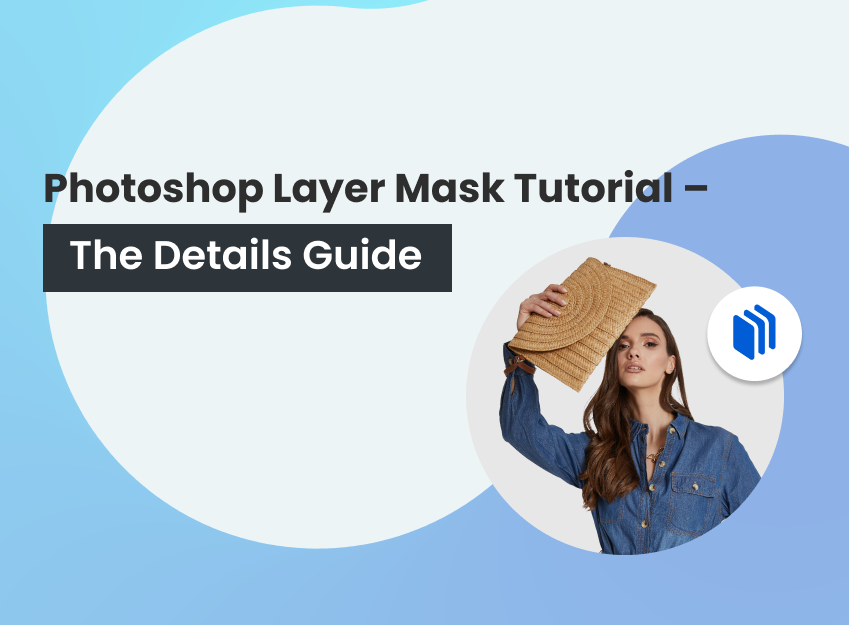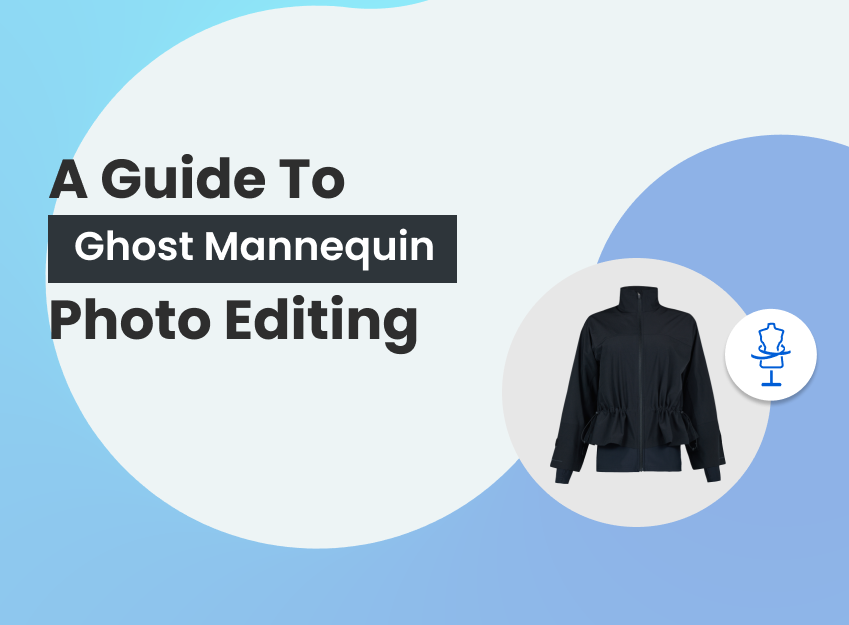Photography is an inseparable part of e-commerce. This is the linker between clients and sellers. For this reason, e-commerce photography needs to be clean and must have a certain standard. Pre-plan, shooting and post-processing are all important to bring out a good output in ecommerce photography.
It happens quite often when the background isn’t just right during shooting. Maybe the subject needs to be in the middle, or both sides are not equal, or you just want some more space on top. Whatever the reason is, the only solution is to have the knowledge of how to extend background in photoshop.
Extending the background has huge effectiveness. It allows adjusting the background and size of the image without cropping it. With this tutorial, you’ll get to know about the process.
What you’ll learn in this article
How to Extend Background in Photoshop – Using Different Methods
Photoshop offers some amazing features to take the images to the next level. Using some tools of photoshop, you can easily extend the background of your image. These processes are not even that complicated and don’t require any extra skill.
How to Extend Background in Photoshop Using Content-Aware
In this method, at first, you will have to determine the area you want to extend by giving a canvas size. Then fill the area with the existing background of the image.
Check the complete process in detail –
Step 1 : Duplicate
After opening the file, right-click on the Background Layer. Then click on Duplicate Layer to make a copy of the Layer for safety. So that we can use this one, in case we do any mistakes in the first one.
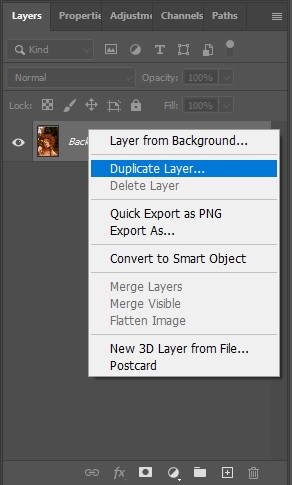
Step 2 : Resize
Now change the canvas size according to your need. Here, I’m making it square.
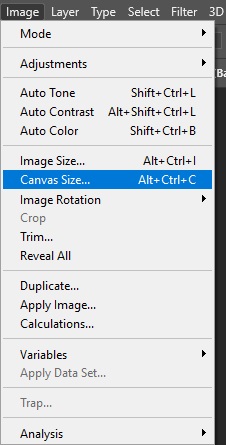
Now change the canvas size according to your need. Here, I’m making it square.
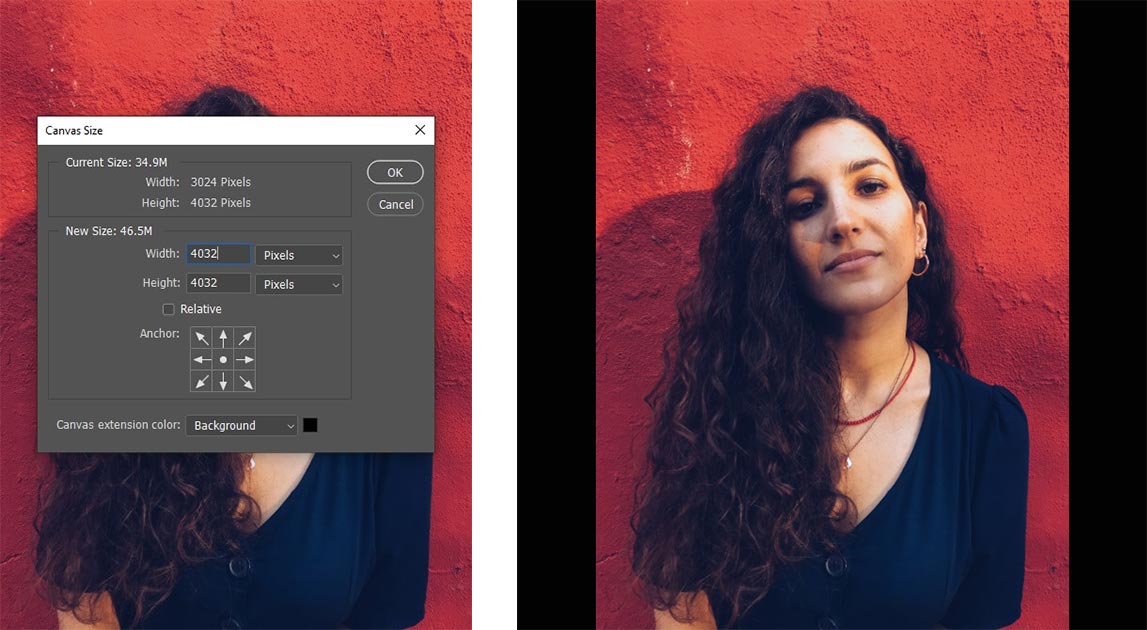
Step 3 : Select Area
From the toolbar, take the Magic Wand Tool.
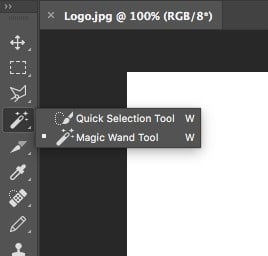
Now click on the area that you’ve extended. This will select the area.
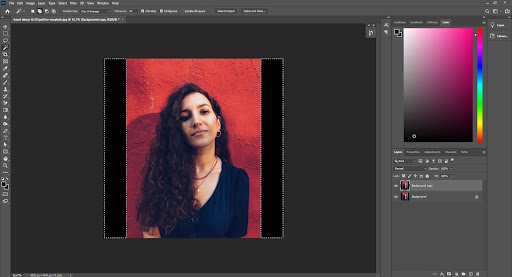
Step 4 : Fill
From the top menu, click on Edit, then select Fill.
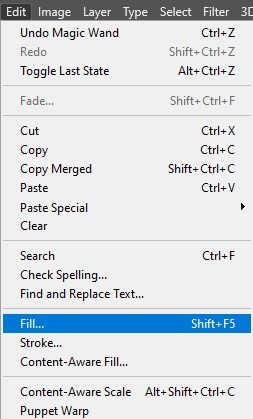
A box will pop up. Select the Content-Aware option under the Contents menu.
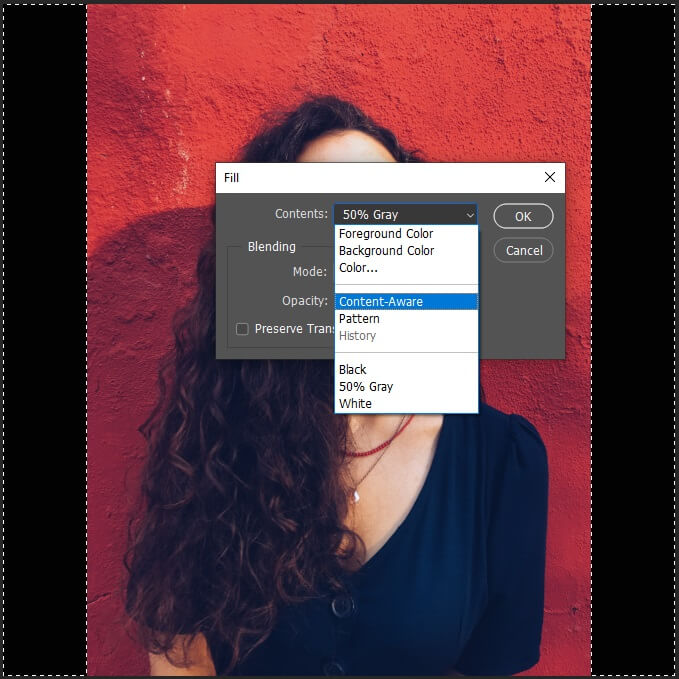
Step 5 : Save
Your image is ready now.

Pro Tips :
- Fix the canvas size before extending so that the ratio stays right.
- While putting canvas size, indicate which side you want to extend by indicating the Anchor.
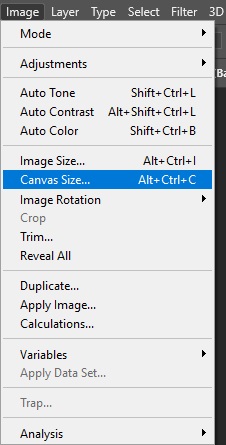
How to Extend Background in Photoshop Using Marquee Tool
While using Marquee Tool, you’ll get the freedom to extend the area on the spot. You don’t need to put any canvas size. After marking the area, you’ll have to drag the background to replace it.
Here are the steps you need to follow –
Step 1 : Duplicate
After opening the file, right-click on the Background Layer. Then click on ‘Duplicate Layer’ to make a copy of the Layer for safety. So that we can use this one, in case, we do any mistakes in the first one.
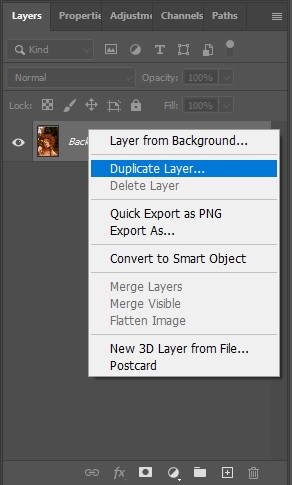
Step 2 : Crop
From the toolbar, select the Crop Tool.
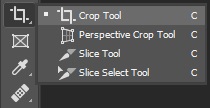
Now, extend the image according to your need.
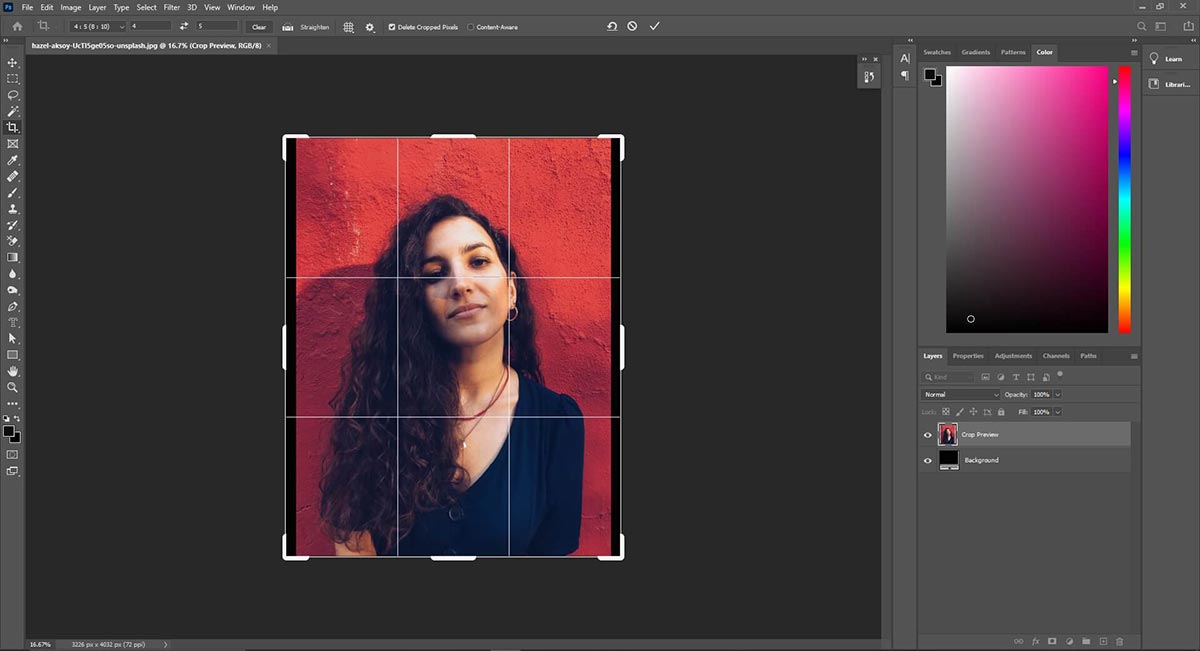
Step 3 : Mark the area
From the toolbar, select the Marquee Tool.
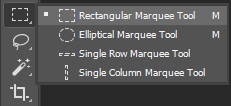
Now, select the area that you’ll place on the extended area.
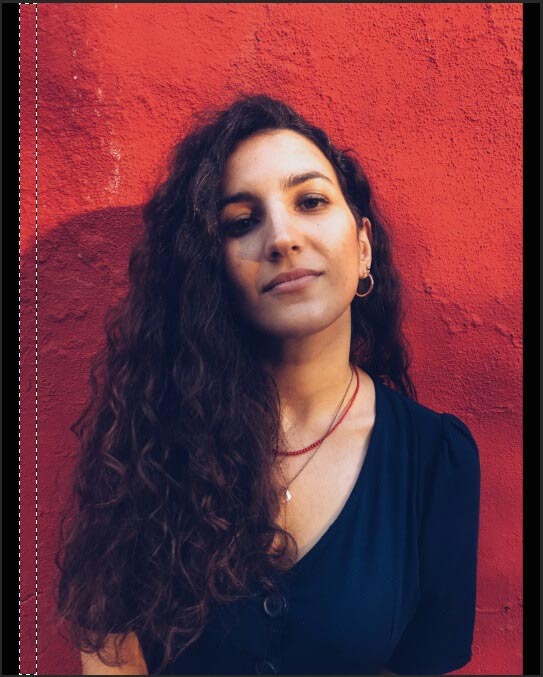
Step 4 : Content-Aware Scale
Go to Edit and select Content-Aware Scale.

Now, drag the selected area to the extended area.
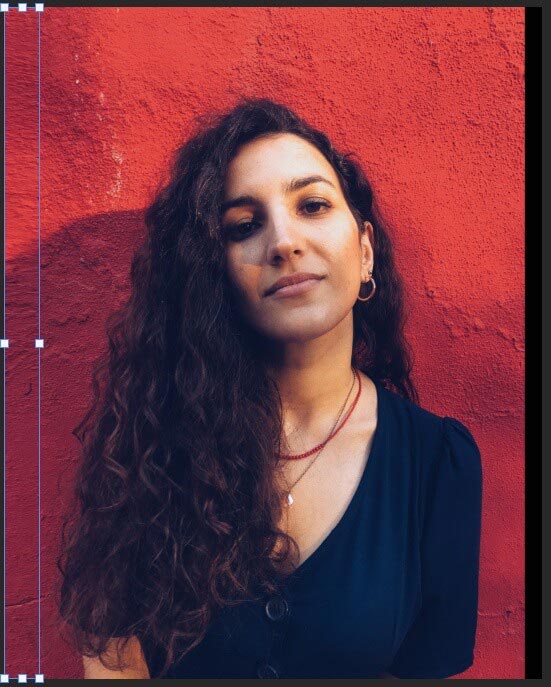
Do the same for the other side. If you want to extend more than one area.
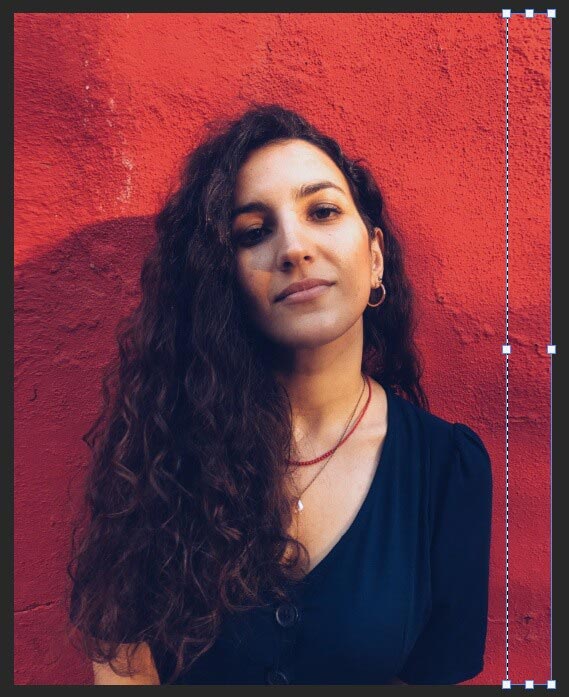
Step 5 : Save
Your file is ready to save!
Pro Tips :
- Don’t drag a large area at a time.
- While selecting a background, make sure the subject is not inside the selection.
Get the Images Done by Professionals
When you have bulk images to be done or you just don’t have enough time to work with the images, you can reach the professionals to get your job done. There are many sites online that do photo editing works for clients. Among them, one of the best photo editing studios is Offshore Clipping.
Offshore Clipping is not just an editing studio; it has years of experience with image processing works. They’re committed to the work they do, and the quality of their service is top-notch. That’s the reason they have gained the trust of the clients.
Before ordering your image, you can have a free trial so that you can be sure that you’re not wasting your time and money in the wrong place. Your images are as important to us as they are to you.
Final Thought
Extending background is an easy work of photoshop that can be done by even beginners. This is not that a tough job. Photographs build the reputation of a company. The brand value depends on the images that a company produces. So it’s important to bring out the best from your images.