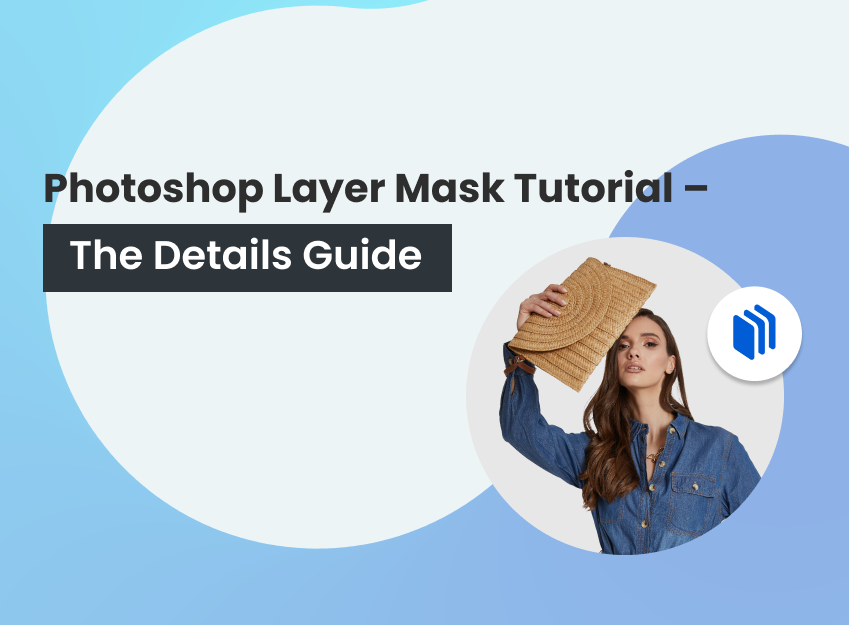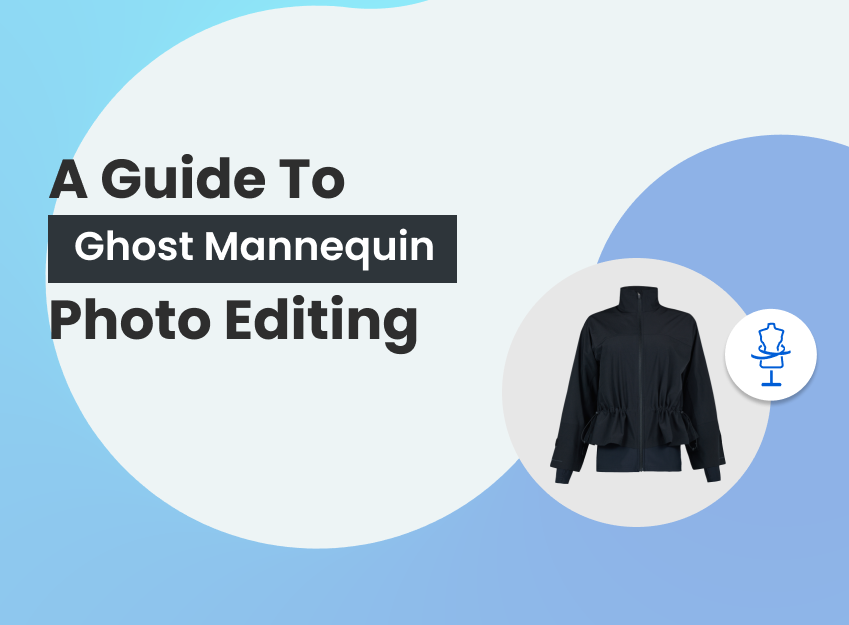What you’ll learn in this article
What is Photoshop Image Masking?
To be straight, image masking is the process of hiding some part of the image and revealing other parts. While doing craftwork, many of us use masking tape. That allows us to save a part of an image from touching. And we can reveal the hidden part as intact when the other works are done.
Image masking is something like that. It creates layers and hides a particular area of an image. These hidden parts can be edited anytime if needed.
The ultimate goal for us is to make the product pop. To do so, Then it is necessary to have a complementing background with the product. Therefore, photoshop image masking can help separate the image into layers or masks. Allowing you to adapt the background to match the object in the image and spotlight the product.
Types of Image Masking in Post-processing
1. Alpha Channel Masking
Alpha Channel Masking, or “Raster Masking” in case of Adobe Photoshop; is a method of masking used for lucid or semi-translucent photos. For instance, You can select the tools when creating new layers gets tough, then the professionals tend to turn to Alpha Channel Masking. Similarly, Isolation of items using this technique can guarantee undisturbed edges.
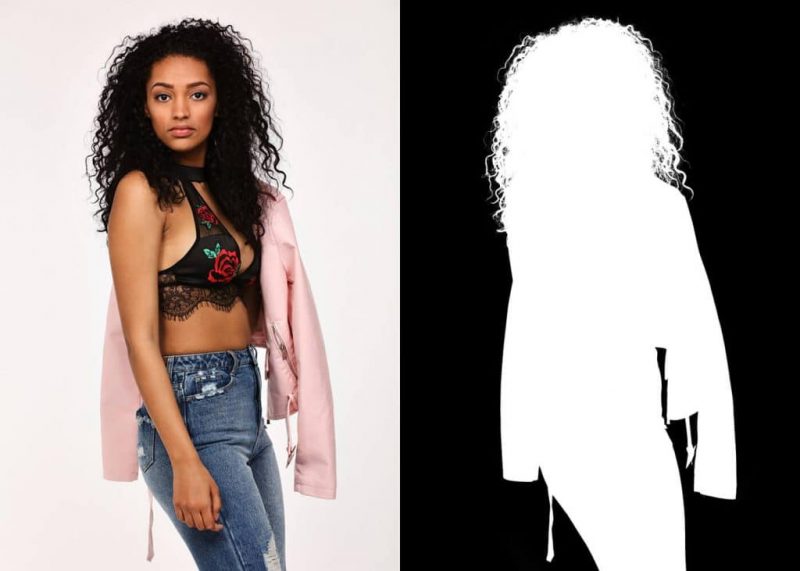
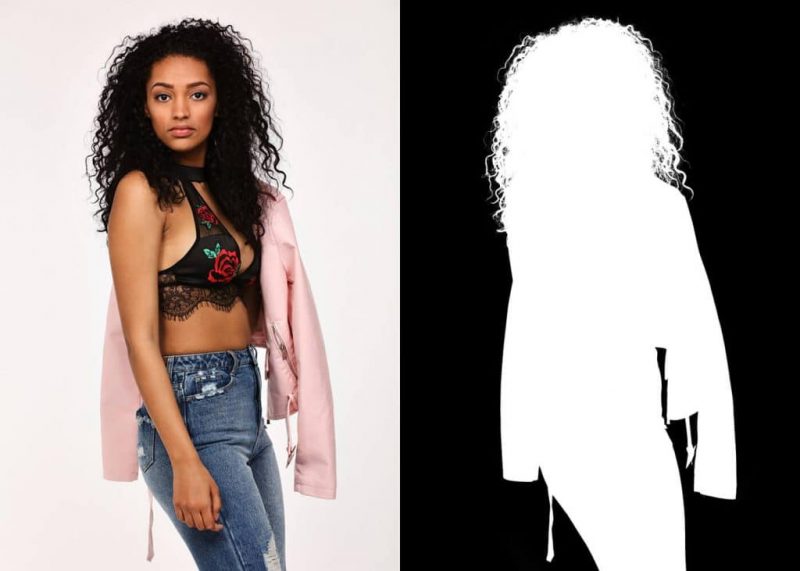
2. Advanced or Complex Layer Masking
Complex Layer masking is another interesting feature in Adobe Photoshop. After that, photoshop function is crucial when dealing with concentrated or fine objects like hair, fur, grains of rice, etc. Above all, this is the photoshop layer masking techniques that allow you to extract and cut out such objects effortlessly and then flawlessly to replace the background.


3. Photoshop Transparency Masking
This function is used to remove see-through objects on an image from their original background. Images that have gradient transparencies, For instance, a glass can be easily removed with no rough edges.


4. Translucent Image Masking
Translucent Image Masking is pretty self-explanatory; this helps to segregate transparent objects in an image from its backdrop. This technique is popularly used to remove pixels as well. In other words, Professionals around the world are using this method to remove unnecessary pixels from images for a perfect finish.
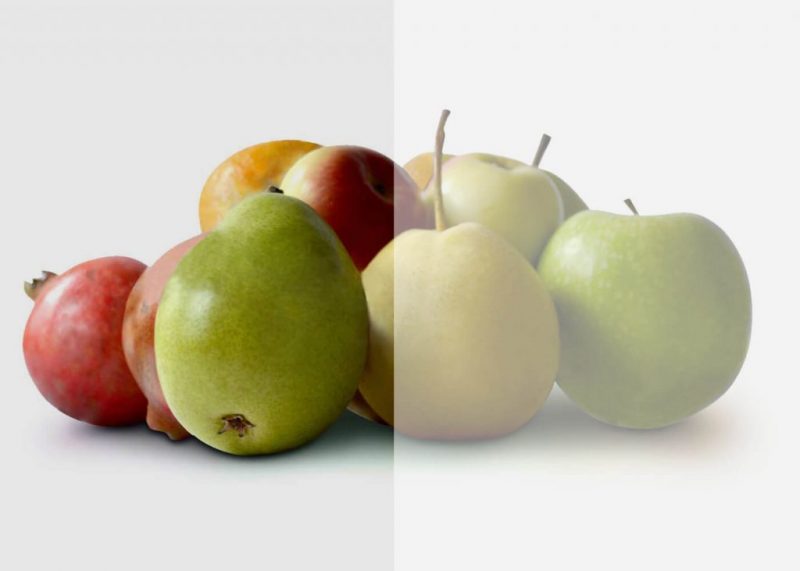
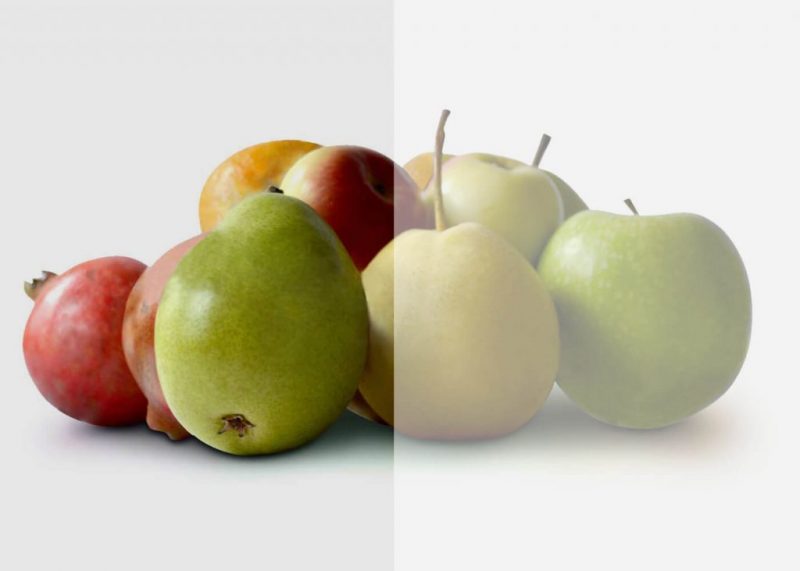
5. Photoshop Collage Masking
Eliminating the backdrop is the primary function of Photoshop Collage Masking. This is used to mask images for commercial purposes like leaflets, brochures, catalogs, and then online portals.
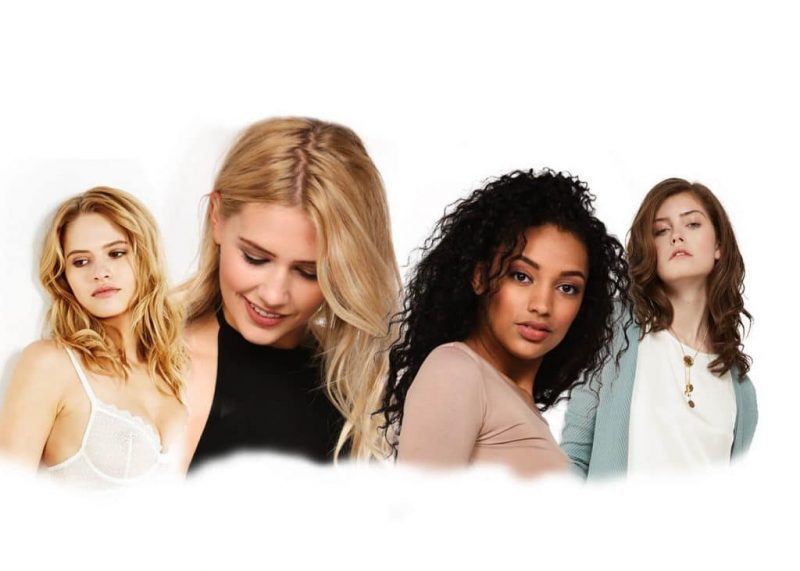
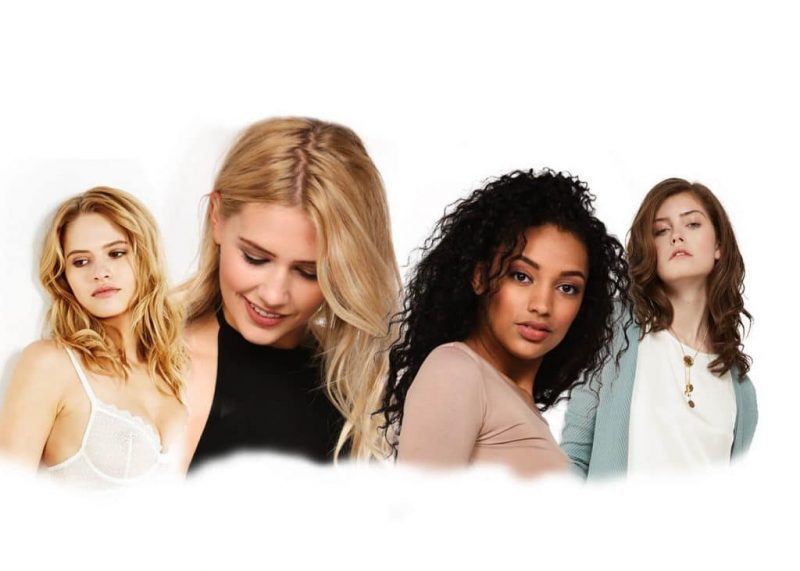
However, there is much more to post-processing and photo editing than Image Masking technique. A combination of various tools and photoshop tools helps to create attractive designs that attract the keen eye. Image masking is barely the tip of the iceberg.
Why Do You Need to Mask an Image?
Image masking offers great deals of facilities while editing images in photoshop. You might need to mask an image for so many reasons. Here are some of them –
- Separate the Images into Layers
Using masking, you can easily separate one part of the image from another. You just need to select a particular area of an image and mask it.
- Change or Remove the Background
Masking is used to remove or change the background too. By selecting the subject, we can separate the subject from the background and do whatever we want to do in the background.
- Different Editing in One Image
One of the interesting features of masking is that it allows having different editing on different parts of an image. Like you can mask a particular area and change the color, light, tone of that area. In this way, you can have black and white and color tones in one image at the same time.
- Improve Image Quality
Masking improves the quality of an image. As it offers huge control over an image, one can create the image as fine as s/he wants.
- Pop up the Subject
While masking on an image, we often separate the subject from the background. By doing that, we can make the subject more visible and more defined.
How to Mask in Photoshop?
Layer mask and clipping mask are the most used ways for masking in photoshop. Both of them deliver similar results. But their working process is quite different, and they can be used for different works.
Creating a Layer Mask
The layer mask works in a single layer. It controls the transparency of an image. Layer masks can only work in grayscale. This means it’ll only show the hidden and visible part with black, white, and different shades of gray.
You can create whatever shape you want and separate it by creating layer mask in photoshop. After that make changes on each part according to your need.
Creating a Clipping Mask
As we have already said, the clipping mask is different from the layer mask. It creates several layers to edit the photo. Clipping mask can be applied to vector or text objects too. Unlike layer masks, clipping mask doesn’t work in black and white. Rather, it shows the transparency of an image.
You can learn how to create a clipping mask if you just concentrate and practice sincerely.
If you urgently need to add or remove something from your photos, using software and getting the job done is rather time-consuming. The quick solution is to let clipping path experts complete your project.
Leave the Image Masking to us!
No matter what kind of photoshop work you do. You’ll definitely need to do masking at some point. And if you work with bulk images, you might need to work even more with these features.
As masking is basic and sensitive work, it should be done by professionals to maintain the quality. In this case, you can rely on Offshore Clipping as they have the best photo editing service in the market. Save your time and grow your money with us.
Final Thought
Businesses can’t be thought of nowadays without images. To grow the business and to reach a higher stage, one must have to develop the quality of the images. And there is no alternative to professional-level editing works for this. So, there is no option of compromising image quality in any way.